-
Recently Browsing 0 members
- No registered users viewing this page.
Announcements
-
Topics
-
Latest posts...
-
110
White Culture
Well, if you take laziness, and without a doubt, Indonesians say, are more lazy than the British, you have to immediately realise that this laziness is a clear product of the environment and geography. The reason Filipinos, Indonesians, etc are more lazy than the British, is that the weather is not conducive to running around working all day, and it makes a lot of sense to refrain from this. Again, because of enviroment, since fruit was abundant in the trees, why kill yourself working anyway? I am not dismising white culture at all, it has been spectacular and it has dominated other cultures. What I am dismissing is the notion that this happened as a result of inherent superiority of white culture or white people. Because clearly that was not the case, it was an accident of geography, climate and other factors that led to the technology gap which started to emerge in the European's favour. It wasn't just that of course, it was also treachery, brutality and wild animalistic greed and violence, if you look at the Spanish conquest of the Amerindians for instance. In other words the exact OPPOSITE of civilization and cultural superiority. But in any event "White culture" is a myth, there's Spanish, English, Scottish, German, French, American culture and many shades in between, it's not a homogenous mass, English white people can't take credit for inventing the X rays, Germans can't take credit for inventing the steam engine. But in any event neither of those inventions confers an innate superiority on whites, Germans, English or Spanish or Americans. -
76
Harris holds 7-point lead over Trump in national survey
For @illisdean: New poll shows Kamala Harris pulling away in Nevada with 7-point lead over Donald Trump Donald Trump is slowly sinking in the polls -
104
-
23
Aseannow readership / activity
I click on Unread content and get a page full of American politics. -
0
baggage
Hi, I'm due to fly out with Thai in a few days but I just noticed that my ticket conformation states that I have 1 checked bag (20k) and 1 small bag suitable for putting under the seat not in the overhead locker. . As I haven't flown for some years I have never come across this before, Then it was checked luggage and hand luggage (7k). Do Thai Airways enforce this if I turn up with a backpack. Will they refuse it. Years ago I would watch the movies but as my deafness got worse I tend to read instead and on a 12 hour flight with the time at the airport before take off I need 2 books. So slightly bigger than a small bag. Anybody have experience of this. Thanks in advance. PS The knapsack wont be very heavy because apart from the books it will only have things like glasses phone hearing aids and the necessary paperwork. If they loose my luggage I will just head to Primark when I get to the UK. -
110
White Culture
Excellent question. Jared Diamond wrote a whole book on this. In a word, geography and environment. When Europeans developed certain advantages, say resistance to certain diseases, this was not due to genetic superiority but rather to wide spread trade and intermingling, this widespread trade was faciliated by geography. Diamond argues geographic, climatic and environmental characteristics which favored early development of stable agricultural societies ultimately led to immunity to diseases endemic in agricultural animals and the development of powerful, organized states capable of dominating others. Diamond argues that Eurasian civilization is not so much a product of ingenuity, but of opportunity and necessity. That is, civilization is not created out of superior intelligence, but is the result of a chain of developments, each made possible by certain preconditions. He said Europe's geography favored balkanization into smaller, closer nation-states, bordered by natural barriers of mountains, rivers, and coastline. Advanced civilization developed first in areas whose geography lacked these barriers, such as China, India and Mesopotamia. There, the ease of conquest meant they were dominated by large empires in which manufacturing, trade and knowledge flourished for millennia, while balkanized Europe remained more primitive. However, at a later stage of development, western Europe's fragmented governmental structure actually became an advantage. Monolithic, isolated empires without serious competition could continue mistaken policies – such as China squandering its naval mastery by banning the building of ocean-going ships – for long periods without immediate consequences. In Western Europe, by contrast, competition from immediate neighbors meant that governments could not afford to suppress economic and technological progress for long; if they did not correct their mistakes, they were out-competed and/or conquered relatively quickly. https://en.wikipedia.org/wiki/Guns,_Germs,_and_Steel Whilst Europeans did dominate other cultures, it is important to realise that it was due to technology. Not superior intellect or physical ability. If you put a gun in a short weak man's hand, he will shoot you, no matter how much stronger and smarter you are. The emergence of this technology however was an accident of geography, competition and necessity, not superior culture, genetics or strength. -
0
Any AUTHENTIC Greek resto here in Bangkok???
As the title says, looking for a real Greek resto, not fkn Sum Tum Souvlaki. -
16
Your opinion on leasing ? Why isn’t more popular ? It offers some kind of certainty
Other countries have a lease to own, but it's more for vehicles, at least in the USA. Meaning, you are making payments like renting but you can end up buying the property if you make payments long enough (although you would be paying much more then simply purchasing outright). Conversely, you can break the lease and walk away. I don't think Thailand has many of these lease setups. It's just rent or buy. -
-
-
9
Trump Suggests "Very Large Faucet" to Solve California Water Shortage
Looks like he did Ivanka there. That's why it looks like a desecrated place. -
23
Aseannow readership / activity
This clownshow of a forum is about as useful as teats on a bull, but it is mildly entertaining for 5 mins with my morning coffee or evening snack.... -
2,289
Thai gov. to tax (remitted) income from abroad for tax residents starting 2024 - Part II
My pension situation is complex. I worked in Canada for 27 years paying tax to Canada then (qualifying me for a partial Canadian pension and Old Age Security), worked for a company in Germany for a bit less than 5 years paying tax to Germany then (but paid extra to Germany to get 5 year credit to qualify for a very small German pension which I now receive) and worked for a European Government organisation for 13.5 years (my tax money went to Ireland then before I retired - although I never worked in Ireland - this is a complex European organisation thing) and I now receive a pension from that European organisation. I won't go into all its tax aspects here. On the 'private' side, next year I will start receiving money from a Canadian Registered Retirement Income Fund (RRIF) (sort of like a US 401k) which will be taxed in Canada (per DTA), ... and also some money from a private German Health insurance/pension scheme that my wife had my buy many years back (which I forgot about - and I assume taxed in Germany). The Canadian pension and Canadian RRIF money will be taxed in Canada (per my understanding of the Thailand/Canada DTA). The German pension will be taxed (or not taxed) in accordance with the Thailand/German DTA (and in accordance with the Thailand LTR exemption on assesable income). The private German Health Insurance pension scheme pension I assume will be taxed in Germany < not sure > Its small and I even forgot about it, until I received a letter a week ago from them reminding me ... The European government organisation pension will be taxed or not taxed in accordance with my Thailand LTR visa. I have always planned to have it taxed, so not being taxed by my having a Thailand LTR visa would be a nice financial perk/extra. So regardless as to how this plays out, it won't affect my future plans for Thailand. My wife is 13 years younger than myself, so my main long range financial future plan is to ensure she is looked after when I pass away (hopefully I don't pass away too soon). -
104
We can't say we weren't warned
Do you have anything that supports your claim? Another unsupported false claim.- 1
-

-
110
-
.png.3b3332cc2256ad0edbc2fe9404feeef0.png)


(1).thumb.png.bbcb267af4aaf1122a444794828169f7.png)


.thumb.jpeg.435f0fb7221c5dd6500feca45095b936.jpeg)
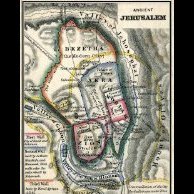

Recommended Posts
Create an account or sign in to comment
You need to be a member in order to leave a comment
Create an account
Sign up for a new account in our community. It's easy!
Register a new accountSign in
Already have an account? Sign in here.
Sign In Now