-
Recently Browsing 0 members
- No registered users viewing this page.
Announcements
-
Topics
-
Latest posts...
-
2
Police Guard Banks to Prevent Loan Sharks from Seizing 10,000 Baht Handout
Unfortunately because the majority of people receiving the handout will be in debt, it's inevitable the 10,000 THB will end up in the hands of loan sharks. But they must have known that when they proposed the vote buying scheme.- 1
-
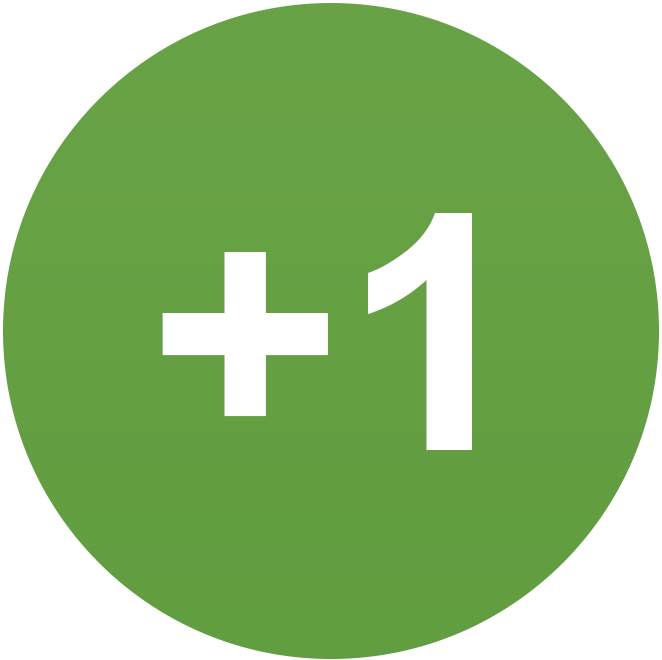
-
10
Saved a Thai from being fined. Good or bad?
it's not about the legality, it's about the safety. the law is there to protect idiots from themselves -
21
Not-on-Tinder: I met some super nice guy yesterday in CM. A man with some class! Amazing.
Please do not think that I am so obtuse that I did not pick up on your use of the word "testament"....is all that I am saying.- 1
-

-
3,663
Latest developments and discussion of recent events in the Ukraine War
https://www.news.com.au/world/europe/donald-trump-slams-ukraine-for-refusing-to-make-a-deal-with-its-invader-russia/news-story/fae56a97269c16a300d425c6671a0c3b -
21
Not-on-Tinder: I met some super nice guy yesterday in CM. A man with some class! Amazing.
That is extremely unlikely and almost impossible to occur. In fact, all of your posts are a testament to that having never happened thus far. -
21
Not-on-Tinder: I met some super nice guy yesterday in CM. A man with some class! Amazing.
Dear Folks, I am not sure how we have gradually become sidetracked from the main Topic, and somehow misled into the discussion of Mr. L's favorite subject....golfphing..... Let's hope we can return to our MAIN Topic of concern here, which is as I originally posted it.... Other than using Tinder, how can I find and meet and talk to..... Super Nice Guys who have a touch of class, and guys who have also spent most of their lives in Asia, or, at least, have done much research and academic writing about Asia, preferably East Asia, with a minor in SE Asia. Golphing is of NO interest to me. Golphing is a waste of time, IMHO. I am far more interested in meeting and listening to smart guys who have lived and worked in East Asia for over 40 years. This is of most interest to me.... I like to talk to guys who have been here as long as I have..... We can share stories together...or we can just talk about things of interest we recall during our very-long stay in places like HK, Japan, Taiwan, and China.... Compared to this..... Golphing is FING ......NOTHING! I like hearing stories about other guys who have also done business in Asia. And, I like hearing, especially, stories told buy researchers who are engaged in the study of various aspects of life in Asia, culture in Asia, modern history of Asia, and much more. Where can I find these guys? Actually, I think they do not exist, for the most part. There are very few left.......- 1
-

-
31
Billy Eilish's "Birds of a Feather" - is it better than anything by the Beatles?
not a fan of the beatles, but, who? what? -
10
Saved a Thai from being fined. Good or bad?
The Germans do it, I have worked there a few times over the years for six six-month to a-year stints. I was once given a parking ticket by the police (well I had 27 hidden in the glove compartment but I kept that quiet), as I did not have my passport with me I was handcuffed and put in the back of the police car and driven to my apartment, once they saw the Brit passport, the nice apartment and saw I was a software engineer they treated me like a very welcome guest in Germany. -
9
Moving Thai GF to Germany - Fastest options - Marriage in Thailand or Germany
I didn't know that. good point. very good point sir -
5
Woman Robbed of Motorcycle, Cash, and Phone Near Pattaya, Police Suspect Inconsistencies
That she had a photo seems odd. It does all sound strange, but to what goal? Insurance? -
9
Moving Thai GF to Germany - Fastest options - Marriage in Thailand or Germany
I've been there 2023. Made it very formal: appointment with Consular and visit. If you popup from nowhere you'll probably deal with khun Supee. Don't do it. the German Consular is very helpful. after all they did it for 40+ years so they know everything. Avoid khun Supee! -
9
Moving Thai GF to Germany - Fastest options - Marriage in Thailand or Germany
16 years ago whilst living in Germany I married my Thai girlfriend in Bangkok..Germany wanted a crazy amount of paperwork from my girlfriend/wife. Of course you should enquire at the German Embassy, although my experience was the opposite of NativeBob's; they were unhelpful and arrogant, perhaps because of my Isaan GF. PLEASE PM ME for details of a bureau in the YWCA building near the embassy who knew all the ins and outs and translated the papers. If they are still in business, your marriage will be a walk in the park. BTW, my wife could not live in Germany; she missed her family and the Thai lifestyle. But we are still happily together in her Isaan village. Important: marry in the Ban Rak registry office in Bangkok because the embassy can quickly verify their marriage certificate and process the visa for your wife. Good luck.- 1
-
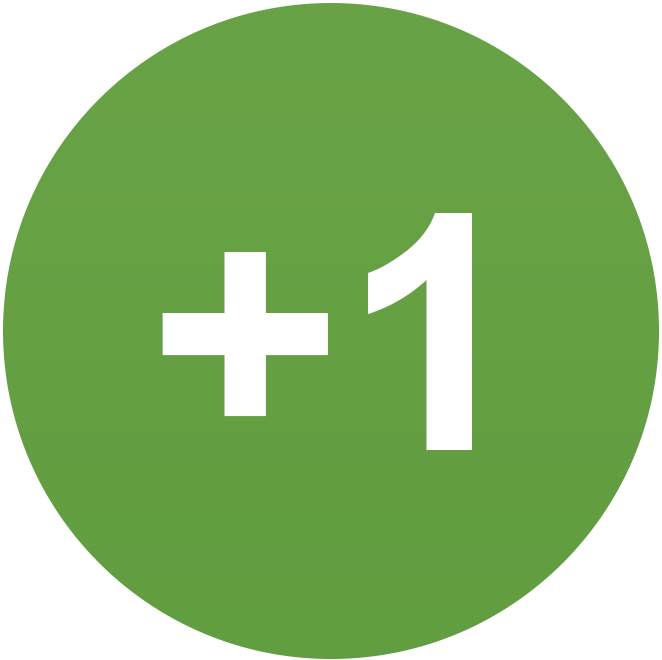
-
10
Saved a Thai from being fined. Good or bad?
I just realised, the chances are even less now as I have had all of my car windows tinted in silver, 40% windscreen, and 60% side windows and back, I can still see out as the windows are not black but the police can not see inside so my white farang face will not be seen, maybe I should put a British flag on the car roof so I have a better chance of being stopped. 😄 -
21
Not-on-Tinder: I met some super nice guy yesterday in CM. A man with some class! Amazing.
I'm a hermit. Living as a hermit provides me with much time to do interesting things, and think interesting thoughts. What did you think? How else would I have had all the time necessary to entertain you?- 2
-

-
28
The EU's Struggle with Identity: A Shift Towards Xenophobia and Ethnic Nationalism?
Murray is gay, so I guess there's some hope for him.
-
.png.3b3332cc2256ad0edbc2fe9404feeef0.png)




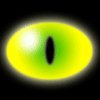





Recommended Posts
Create an account or sign in to comment
You need to be a member in order to leave a comment
Create an account
Sign up for a new account in our community. It's easy!
Register a new accountSign in
Already have an account? Sign in here.
Sign In Now