-
Posts
144 -
Joined
-
Last visited
Content Type
Profiles
Forums
Downloads
Posts posted by silvero
-
-
It's still not clear to me where you are hanging up...
Sounds like your computer's BIOS boot options - so far so goodget "boot options" choose " boot from Cdit runs until the icon appears on the screen.....I click on that....it runs for a short time....then freezesWhat icon is that - are you referring to the Ubuntu logo?
The first thing that happens when I boot from my 6.06 disk is the Ubuntu logo comes up with some options - the mouse pointer isn't active so there isn't anything to click on.
If you do get to the options screen, then try Start Ubuntu in safe graphics mode and see if that works.
If you don't get to the options screen - as tywais points out - it could be the disks.
EDIT: If you get to the options screen there is a menu option to check the CD
-
Which instructions are you following? My Ubuntu 6.06 sleeve says "put this CD in the CD drive and turn on or restart your computer", and I'm not sure where the "download" icon you refer to is.
Have you got as far as booting from the CD and getting the live desktop? If so, the next step is to select the "Install" icon and follow the instructions.
-
-
In that case, you've got all the tools you need to confirm. As I mentioned in a previous post, a lot of packets doesn't necessarily mean a lot of traffic, it means a lot of requests. You need to measure bytes to know about traffic or volume of data. Check the Comodo status page and see if there are any applications with unusual proportions of incoming to outgoing bytes and you'll have the answer you need.
I did a very quick check on my notebook which displays packets and the numbers were quite different, the sent was less than received but not by much.
If you don't notice traffic when you aren't initiating it, and the received/sent bytes look reasonable then I wouldn't worry about the packets issue. The way to be even more sure is a packet capture using a program like ethereal/wireshark, if you are still concerned then go for it.
-
Traffic associated with DCHP, discovery etc would be insignificant when compared with normal browsing traffic unless there are actual file transfers going on. However, traffic <> packets, and packets are what Condo is looking at.
Considering there's no indication of infection, I'd tend to think that this is caused by programs making a lot of small requests rather than actually a lot of data going out, and Windows networking stuff could definitely be contributing to this. However the only way to be sure is to monitor with a firewall or some other mechanism which counts bytes.
-
It's comforting you don't see anything unusual happen in terms of timing, however the proportions do sound a bit strange.
There are number of ways to isolate which program is doing what, and the simplest would be to:
- Close all network-active processes and confirm no network activity
- Use your normal browser and check for normal activity
- If not normal then install alternative browser (Firefox, Opera) and confirm
- Activate the other network-active programs individually and see if you can isolate which program is sending off loads of data.
The way I'd recommend would be to install a personal firewall, for this purpose I'd recommend Kerio:
http://www.sunbelt-software.com/kerio
The monitoring screen in Kerio is just like TcpView but better - because it logs the volume of traffic too, it will tell you straight away what is happening. After installation you have to go through the process of creating rules for your various applications, however once it is running normally you can enable/disable access for individual programs, selectively log their access, and see which applications are doing what. This method is a bit more difficult but you will end up knowing a lot more about what is going on and having total control over outbound access.
The processes I'd be most interested in are:
Gigaget.exe - download manager
All the Google Desktop/web accelerator stuff
Maxthon
msimn.exe - Outlook Express
-
It doesn't look like you need to check anything on the router - the email messages are just warning you that your router is dropping unsolicited incoming traffic, which is totally normal and nothing to be concerned about. I'd turn the messages off as they're unlikely to be of any use to you.
With regard to the incoming vs outgoing traffic, you are right that most people using the web etc will have less sent than received and if you think your numbers aren't right you should check it out.
You should first decide if the traffic is reasonable given your activities. It depends on what you are doing, my current web-browsing session shows sent about 1/3rd of received. If I was uploading big attachments to a webmail service or to forums the numbers might be different.
You could try disabling/enabling the interface to zero the counter, then leave it open next to your web-browser and keep an eye on it. If your machine is sending out a lot of data without any interaction from you, then you definitely should find out which program is doing it and why.
If you want to look closer at what network connections you have, then I'd try using TCPView from Sysinternals, it shows all network connections in real time:
http://www.microsoft.com/technet/sysintern...ng/TcpView.mspx
-
Have you configured your new computer with a static IP address so the port(s) are forwarded to the right place?
You can do a custom port probe at grc.com to see if the port is open, but I suspect it'll give you the same result as the built-in utorrent test.
-
The latest Java runtime is all you need and using an outdated version is a security risk. Uninstall them all and get the latest from here:
http://java.sun.com/javase/downloads/index.jsp
Something else to consider to free up some space is to reduce the amount of room System Restore uses, it is a huge amount by default.
Also try using the in-built program for this job - Start->Run and type cleanmgr in the box.
-
You shouldn't need to reformat to delete old files, if you delete them and empty the trash or press shift-delete to remove them without going to the trash the space should be freed.
Another way is to browse to your device, select View->Show Hidden Files and then open the now-visible .Trash directory and then remove them.
GParted has an option to reformat your player, I gave these instructions on the other thread, does it work correctly?
To reformat your mp3 player:
Use the selector button on the top right to choose /dev/sda1
There should be only one partition listed, and it should have details something like:
/dev/sda1 fat32 /media/MP3 XXXMiB XXXMiB XXXMiB lba
Check that the details are correct, including size, etc, this is to make sure you are targeting the right partition!
Then right-click it and choose unmount
Then right-click it and choose format to->fat32
Follow the instructions and apply the changes - this will format the drive
You should then be able to reinsert it or remount it and it will be empty and reformatted.
-
You can buy 32-bit OEM and 64-bit OEM, however the license is only good for that actual version, so if you buy 32-bit OEM and later want to install 64-bit, you have to buy another license.
Retail Full and Upgrade have 32-bit DVDs in the package, you can order the 64-bit version for a 'minimal' cost from MS. Ultimate has 32-bit and 64-bit in the box.
-
If you really want two AV programs installed then to avoid problems you should ensure only one is doing real-time scanning. I don't know how you are unloading AVG but I recommend you turn off the Resident Shield.
Windows has an in-built program to disable/re-enable startup programs, it just isn't very good.
Select Start->Run and type msconfig and press OK
For normal 3rd party apps, look on the Startup tab and try disabling some unimportant ones. There are no Windows-critical items on this tab, but there might be some user-critical items so I'd recommend you positively ID them before disabling them.
This program doesn't give much info so I'd recommend Sysinternals' Autoruns, which is what msconfig should have been.
http://www.microsoft.com/technet/sysintern...s/Autoruns.mspx
-
You can do a few more easy things before reinstalling, at the very least you should try using System Restore, some instructions from Microsoft are here:
http://www.microsoft.com/windowsxp/using/h...temrestore.mspx
Have a read through this and give it a try - it's quite straightforward - they key will be to try to recall when the problem first occurred and select a restore point before that time.
-
'Starter' Editions are the versions you want to steer clear from if you want to avoid limited features.
XP Home OEM license 3250 Baht - Hardware House website (www.hwhinter.com), you've probably seen their shops in Pantip and Fortune.
US Prices are $99.00 for XP Home Upgrade, $89.00 for XP Home OEM and $189 for Full Retail (full retail includes free upgrade to Vista) all from newegg.com
-
The link works for me...anyway it's quite small so here it is:
Installing from source
If you prefer to install from source and compile the files yourself, follow these instructions. Because the whole lazarus stuff is installed into one directory, uninstall is very easy and you don't need to be root to install lazarus. You can get tgz files for fpc, fpcsrc and lazarus from the downloads section or you can download it directly via svn.
Here is an example of installing 0.9.18 to Ubuntu 6.06. If you understand Linux commands and bash script, you can get what steps are needed. Just copy the script (change the version number when new version has been released), paste it into a text editor, and save it as something like "install_lazarus.sh". Give it execute permission, and run it in a console. Note: In this example, fpc is installed in /opt. So when prompted 'Install prefix', enter '/opt/fpc'.
#!/bin/sh #installing required packages sudo apt-get install build-essential sudo apt-get install libgtk2.0-dev sudo apt-get install libgdk-pixbuf-dev #installing FreePascal source cd /opt sudo wget http://nchc.dl.sourceforge.net/lazarus/fpc-src-2.0.4.source.tgz sudo tar -xvf fpc-src-2.0.4.source.tgz sudo mv fpc fpcsrc #installing FreePascal sudo mkdir fpc cd fpc sudo wget http://nchc.dl.sourceforge.net/lazarus/fpc-2.0.4.i386-linux.tar sudo tar -xvf fpc-2.0.4.i386-linux.tar echo "Enter '/opt/fpc' when prompted 'Install prefix'" sudo sh install.sh #adding fpc path to the PATH echo "#FPC PATH" >> ~/.bash_profile echo "if [ -d /opt/fpc/bin ]; then" >> ~/.bash_profile echo PATH=/opt/fpc/bin:"${PATH}" >> ~/.bash_profile echo "fi" >> ~/.bash_profile #installing Lazarus cd ../ sudo wget http://nchc.dl.sourceforge.net/lazarus/lazarus-0.9.18-0.tar.gz sudo tar -zxvf lazarus-0.9.18-0.tar.gz PATH=/opt/fpc/bin:"${PATH}" sudo chmod -R 777 lazarus cd lazarus make clean all ./lazarusNote: You have to manually set fpc-src path in the Environmental Options.
-
Good to hear everything is working.
I don't know that much about it but Lazarus/FreePascal looks like an interesting setup. FreePascal is in the 6.10 repositories but it's an older version which doesn't play with the most recent Lazarus.
I don't know if you've seen this or not, but the Lazarus wiki has a script designed for Ubuntu 6.06 which downloads and installs the whole thing, it'll probably work for 5.10 too, have a look:
http://wiki.lazarus.freepascal.org/Install...ing_from_source
You will need to install build-essential before doing this, you can do so with this command:
sudo apt-get install build-essential
(you probably have the hang of this by now.)
The downloads are quite big though, so depending on your connection, be prepared to wait a while, or you could download them separately and remove the sudo wget lines from the script. If you want any help with it let me know.
No plans to go home currently, much nicer being 'stuck' here !
-
fstab changes should survive without needing further changes, test this by rebooting and reinserting your mp3 player.
The only problem I can imagine might be if you insert a non-FAT formatted USB stick or mp3 player, it might be unreadable or even become corrupted if you write to it (not damaging the device, just the data). I don't know that this will present a problem, I just think it's possible but can't say because I haven't tried this, so it might pay to keep it in mind.
FAT drives formatted by Windows and Linux should work fine with either OS interchangeably, so you don't need to worry. However, if you wish to use GParted to format this device or anything else:
Install the program from the terminal with the command sudo apt-get install gparted
Your menu should now have the program listed (I think on 5.10 it's Applications->System Tools->GParted)
GParted is a program which can create, delete, resize, move and reformat disk partitions so please take care!
To reformat your mp3 player:
Use the selector button on the top right to choose /dev/sda1
There should be only one partition listed, and it should have details something like:
/dev/sda1 fat32 /media/MP3 XXXMiB XXXMiB XXXMiB lba
Check that the details are correct, including size, etc, this is to make sure you are targeting the right partition!
Then right-click it and choose unmount
Then right-click it and choose format to->fat32
Follow the instructions and apply the changes - this will format the drive
You should then be able to reinsert it or remount it and it will be empty and reformatted.
You can resize (shrink) your Windows partition and increase the size of your shared FAT32 partition and/or your ext3 Ubuntu partition using this program too.
-
If it's referring to the bloodhound heuristic detection, it doesn't have a defined nature, it's suspected based on it's behavior.
I think nikster has offered very helpful advice however if the victim is unwilling to ditch a possibly paid-for program then an online scan is very easy and will give you the same result.
Good online scans can be performed at
http://www.pandasoftware.com/products/ActiveScan.htm
and there's plenty more.
Also the victim can upload the Norton-suspected file for scanning by lots of AV engines for a more conclusive result:
-
I think 'bloodhound' is just the name given by Norton AV to anything detected solely by it's heuristic algorithm.
-
Are you using Firefox 1.5 or 2.0? I don't have 1.5 any more but for 2.0 the button is located here:
Cache:
Edit->Preferences->Advanced tab->Network tab->Clear Now
Cookies:
Edit->Preferences->Privacy tab->Show Cookies->Remove All Cookies (or you can select thaivisa cookies)
Might be similar in 1.5
The problem you have may be your flash installation - can you see youtube/google videos OK?
-
The root permissions made no difference because it's mounted as read-only: ...vfat (ro, noexec...
(like you didn't know that already!)
You could try a couple of things, you should back up the contents before either of them:
1. One reason for this happening is that Linux thinks the filesystem is corrupt, I've not seen the kind of output you have posted (Hash table keys...) before but it sure looks like this may be the case. It doesn't actually mean Linux thinks it's faulty but it may not be happy with the filesystem so it automatically mounts it as read-only to prevent further corruption. Reformatting the drive from Linux (using GParted for example) may solve the problem. I recommend you try this first, and if you need detailed instructions let me know.
2. You can try specifying the mount permissions by adding the device to the fstab configuration file.
When the device is inserted, open a terminal window
Unmount the device with this command:
sudo umount /dev/sda1
Make sure the mount point is there:
sudo mkdir /media/MP3
Open the fstab file for editing using this command:
sudo pico -B /etc/fstab
Add this line to the bottom of the file: (you can copy and then paste with ctrl-alt-v)
/dev/sda1 /media/MP3 vfat iocharset=utf8,umask=000 0 0
Save the file by typing ctrl-x then Y and <enter>
Remount everything with:
sudo mount -a
-
Check what filesystem the device is formatted to first, however if the device is formatted to FAT16 or FAT32 then the problem probably is permissions.
Check permissions by opening a terminal and typing mount, find the line for your device, probably starting with /dev/sda1 or sdb1, and look at the details - particularly that the filesystem has been detected correctly and the umask - the umask tells you the owner, group and everyone permissions. Post them if you need help deciphering. If for any reason you aren't sure which line your device is, then do the mount command before and after inserting it and compare the two outputs.
To see if root can read/write the device, try running Nautilus (the file/folder browser) as root - open a terminal and use the command sudo nautilus enter your password if required, the file manager will now open with root permissions - browse to the device and see what happens.
Also one thing to remember with Linux, you should unmount USB drives before removing them otherwise the file system can be corrupted.
-
Maybe Microsoft has different policies in different countries, but I can confirm that the Vista DVD I bought in NL has all vista versions in both 32 bit and 64 bit.
Correction, I have purchased Vista Ultimate upgrade, and the box contains one DVD with 32 bit software and one with 64 bit software. All Vista versions are included.
Yes Paul Thurrott's article says that Ultimate (retail/upgrade) has both 32 & 64 bit versions in the box but the other versions (Home Premium etc) have only 32-bit.
-
Yes, if you are using 5.10 that would explain it!
The equivalent process for 5.10 is:
1. Enable universe and multiverse in Synaptic Package Manager as per this link:
https://help.ubuntu.com/5.10/ubuntu/faq/C/f...#addinguniverse
2. Install the codecs using the Synaptic Package Manager as per here:
https://help.ubuntu.com/5.10/ubuntu/faq/C/s...ies.html#codecs
just search for each one and select it, once you have selected all of them apply the changes
3. You can use the same instructions from my last post for w32 codecs, it should work fine.
This installs codecs for a wide range of multimedia files, if you just want mp3 then I'm sure Niloc's solution will sort it.


Ubuntu 6
in Linux
Posted
I can see how that would be frustrating!
I can offer a couple of suggestions:
1) You could try using the alternate install CD - it bypasses the whole live-cd scenario, and uses a text-menu based installer. This is more likely to install correctly but doesn't offer the live-cd functionality - it sounds like you don't need it anyway. You can get it from the Thai mirror:
http://mirror.in.th/ubuntu/6.06/ubuntu-6.0...ernate-i386.iso but it's still a hefty download.
2) As it's a notebook, it's probably a model-specific issue, so if you search Ubuntu Forums or check Linux on Laptops you might find someone else has done the hard work for you.
I'd get the alternate install CD, it's very likely to solve your problem, if you have bandwidth issues then it's a bit more difficult but a friend or a net cafe is an option.
Good luck!
PS: The mirror.in.th site is down for me right now