urandom
-
Posts
331 -
Joined
-
Last visited
Content Type
Profiles
Forums
Downloads
Posts posted by urandom
-
-
Please can everybody make sure they have the appropriate security software before clicking on the 1st link. This could cause a problem for your computer.
What on earth are you talking about? You really understand nothing at all.
The first link is to GOOGLE.
Please, stop posting trash. There's a danger that people (as uneducated as yourself) might take you seriously.
Let me stress this point: GOOGLE (whether dot com or dot co dot th) will not "be more dangerous to your surfing habits".
What on earth are you talking about? You really understand nothing at all.
The first link has been deleted.
Please, stop posting trash. There's a danger that people (as uneducated as yourself) might take you seriously
-
 1
1
-
-
The problem with switching DNS servers servers is increased latency. (unless the server is actually located near to your ISP's data centre).
then use a caching name server like dnsmasq
Another important issue is neutrality of the internet. In fact; the internet is a free resource that can only exist because of mutual cooperation in networking computers together. No one "owns" the internet.... yet. However; should we all become reliant on one or two tech-giants for our access to the internet; we would have certainly given ownership away already.you can also use a caching, recursive name server with dnssec like unbound
-
your previous post was clear but the problem is elsewhere. you may want to read OP's posts, he's saying he's stuck at BIOS. someone's gonna get free beer

-
 1
1
-
-
I have seen suggestions to use an SSD for the Swap partition but this makes no sense to me as with 8GB or RAM
it doesn't really make sense as you said and it's also bad for the SSD as you may want to minimize the number of writes to preserve your SSD's lifespan.
Perhaps I should move the /etc from the Root partition to the hard drive?/etc will most likely not help, config files are very light. it depends on your distro but i guess /var would be a much better candidate for two reasons: 1/ logs can grow significantly and 2/ it's very likely that your packages are cached in there and that can be GB easily.
edit/ you may want to put /opt on the platter drive as well, depends on packagers but large stuff like games is often put in there
edit2/ ncdu [ http://dev.yorhel.nl/ncdu ] may help to quickly visualize what's taking space
-
given the fact every local search string is being sent to canonical servers, the old man may not be that wrong after all.
need to clean that amputee octopus hentai folder...
-
-
After I flashed its firmware, the wireless router's 2.4 & 5 Mhz indicator lights came on when it was connected to the computer and I had typed in 192.168.1.1 (per your instructs) - even though it resulted in the same ' ...can't establish an internet connection' display.
how can you flash the firmware without accessing the router?
-
can you try after doing a hard reset of the router?
can you connect via telnet? open the command prompt, type
pkgmgr /iu:"TelnetClient"
once it's installed, type:
telnet 192.168.1.1
-
ok... did you retry to connect to 192.168.1.1 with firefox?
-
please check for IPv4, these are IPv6 settings.
/edit: anyway, you're getting an IPv4 address, gateway is 192.168.1.1, that should be all good.
can you ping 192.168.1.1?
try:
ping 192.168.1.1
at the command prompt
but please check IPv4 settings anyway
-
this is supposed to be default so i wouldn't be so sure. if this is OK but you still cant connect, open a command prompt and run ipconfig /all and paste the output here.
http://compnetworking.about.com/od/workingwithipaddresses/a/ipconfig.htm
-
as soon as you are connected to a LAN or WAN, you are part of a network. please let's try to make that stuff work before going in every directions, we can discuss all that after, with pleasure.
make sure your PC is configured to get an IP from dhcp server (chose automatic in both case)
http://windows.microsoft.com/en-US/windows7/Change-TCP-IP-settings
and back to 1/
-
luwahn, i'm sorry i quite dont get what you are saying. before using the internet, you need to properly set up your *local* network.
-
untick the "use automatic configuration script"
I don't understand how I am supposed to be able to access the web browseryour browser on your PC will open the ASUS configuration interface that is running on your router, like you did with the huawei
-
luwahn, i understand your setup and what you are trying to do, don't worry

1/ first step (which is a *temporary* setup) - you need: your PC, one ethernet cable, your ASUS router and nothing else.
connect your PC directly to the ASUS via ethernet, not in the WAN port, in one of the 4 ethernet ports available.
1.1/ your PC should be configured to get an IP address automatically, it is the default behavior on windows. If you changed that, go back to default.
1.2/ Plug the PC using the ethernet cable into the ASUS router.
1.3/ Your PC should be assigned an IP address automatically
1.4/ open a web browser and type in the url bar: 192.168.1.1
a username and password will be needed, defaults are admin/admin
1.5/ you should now be able to access the configuration interface of the ASUS, look at the left panel, there is an "advanced settings" section, click on LAN.
1.6/ once the page has been loaded, look on the top of the interface, there should be a LAN IP tab, click it.
1.7/ in this tab, you should be able to give an IP address to your ASUS router, write this: 192.168.2.1
1.8/ check whether you have to save your settings before leaving this page.
1.9/ once this setting has taken effect, you may get disconnected, go back to 1.4/ and type 192.168.2.1 instead. it is normal as you just give a new address to the router.
2/ second step (which is a *temporary* setup) - you need: your PC, one ethernet cable, your HUAWEI modem/router and nothing else.
2.1/ Plug the PC using the ethernet cable into the HUAWEI modem/router.
2.2/ Your PC should be assigned an IP address automatically
2.3/ open a web browser and type in the url bar: 192.168.1.1, login as usual
2.4/ make sure everyhting looks like my yesterday's screenshots (post #46)
2.5/ save and log out
3/ third and last step, your final setup
3.1/ wire everything like shown in my post #49
3.2/ open a web browser and type in the url bar: 192.168.2.1, you should now see the ASUS web configuration interface, login as before.
3.3/ setup WAN with the information you've been given by 3BB, there may be some assisted setup who automagically does most of the things for you, see the router manual for that.
3.4/ setup wireless with WPA2 and a strong ASCII password like you can find here: https://www.grc.com/passwords.htm
3.5/ enjoy the internets
4/ if you can get this to work, i want a vBeer

5/ i will not proof read this post, just pray i didn't make any crucial typo.

-
please try to follow my post #52. if you're not sure about huawei, please post all settings again but first try to make it look like my post #46. i think you're still not in bridge mode, you shouldnt get any DNS value.
-
for some reason i cant see pictures 2 and 3.
anyway, connect your computer directly to one of the 4 ethernet ports of the asus, keep the huawei completely out of your network.
type 192.168.1.1 in your broswer, use admin/admin as username/password.
go to LAN in the advanced settings on the left panel and then chose the "LAN IP" tab. there's no screenshot in the manual but i guess here you can set the ip of the asus, chose 192.168.2.1. then go to the DHCP Server tab and make sure start/end IP of the pool are OK (192.168.2.something)
now wire everything like my former screenshot and you should be able to connect to the asus via 192.168.2.1 and set up the wan connection. *before* that, make sure you huawei modem is really in bridge mode, it should look like my screenshots.
-
anyway, just connect directly to the asus first, keep the huawei out. i guess they're both on the same subnet which is causing confusion.
-
-
i meant the screenshots of your current asus router configuration.
That's the problem: I don't know how to gain access to this since the Asus wireless setup screen presently responds 'no devices detected', There is a 'discovery' program that I tried but with no internet connection, it only allows me to click on the 'Search' tab. I attached a pic of what it displays after I clicked the Discovery 'Search' tab.
i'm confused by your post, can't you just connect via ethernet and access all configuration menus?
-
anyway, this is how your huawei router should be set:
http://ompldr.org/vZzBxYg/3bb-1.png
http://ompldr.org/vZzBxYw/3bb-2.png
http://ompldr.org/vZzBxZA/3bb-3.png
http://ompldr.org/vZzBxZQ/3bb-4.png
http://ompldr.org/vZzBxZg/3bb-5.png
http://ompldr.org/vZzBxZw/3bb-6.png
http://ompldr.org/vZzBxaA/3bb-7.png
now if you can get those asus screenshots, it should be the last step to make all this work.
-
i meant the screenshots of your current asus router configuration.
-
Please post the Asus screenies as well. If you didn't solve the issue in the meantime, I'll look at it after this evening.
-
 1
1
-
-
maybe post screenshots of all what is wan/lan related on both machines, we hopefully should be able to point you at the right settings.
.png.3b3332cc2256ad0edbc2fe9404feeef0.png)
Distorted Screen Image
in IT and Computers
Posted