aarn
-
Posts
726 -
Joined
-
Last visited
Content Type
Profiles
Forums
Downloads
Posts posted by aarn
-
-
People recommended Central GH to me. Said to be full of eccentric travellers
-
KRS1, did the earth move for you when you put the card in??? - am interested to know.
I think that there is a limit to the performance boost (presumably determined by your comp.'s existing RAM, and processor speed). But it would be nice to play with a 64Gb SSD... AA
-
This post all solved now, but just in case someone has similar problems...
I lost network connectivity after trying to 'prime' my distro.s (Ub10.04, also Mint11) for start-up speed.
Just be careful what you turn off in the start-up manager-thingy.
Very easy to hide your network connectivity icon - then can't get on the www. AA
-
worked OK for me - just stick empty usb stick into a port. Not sure if it is good as RAM upgrade, but 8Gb usb sticks down to 229Baht in Tesco (Chumphon) today so that is worth a try... AA
-
That is, three of my own computers
-
I feel in good company with other thaivisa-ers spending their valuable time trying to provide advice in order that another laptop does not take a 17th storey longdrop due to owner frustration... I only killed three (machines) in the last two years.. AA
-
OK, have a go at this.
Bottom left of screen, second icon from the corner, should be Windows Explorer. Left click
Should be a column of items on the left of the window
There will be a black line 'Computer'
underneath this, should be entries for
'SA.........©
'..............(E)'
'..............(F)'
Left click on ........©
(double) Left click on folder icon with 'Users'
should come up with three things - (1)you/yourself etc.,(2) Administrator, and (3)Public
double click on (1)
should open a list of the contents of what you have saved.
You want to copy all this stuff, to E or F or 1Tb HD. If the copy works, then you can subsequently delete it from C to free up space. Later, you can copy back to C - if you really need to...
To copy, R click on one of the items eg. 'My Videos'. In the list that comes up after the R click, select 'copy' (careful, do NOT select 'cut' at this time).
Then look back to the left, decide whether you want to put the stuff in E or F etc. R click on E or F, and select 'paste'. Bingo, you are copying that stuff to an other drive. After the copy/paste process is complete, open up E or F etc. to make sure (that which you moved) is there. If it works OK (should do), you can then got back to the stuff in C drive, R click on it, select 'delete', and confine it to virtual nothingness.
However, the space will not be freed up on C until you get rid of it by emptying recycle bin.
When you are confident doing this, instead of 'copying' from C to then 'paste' elsewhere, you can simply 'cut' from C then 'paste' elsewhere.
-
OK, in #29 you have 19GB in 'users' - that is the stuff you will have to ship out
-
<I can put the 1000MB back in E.
A wizard pops up and says -
You can only extend the volume to the available space shown below because your disk cannot be converted to dynamic or the volume being extended is a boot or system volume.
Does this mean anything? >
Mmm, I think your C might also be your back-up partition. GOOD NEWS is that it is healthy, and if everything stuffs up should be recoverable as per previous post. (slightly) BAD NEWS is that you will have to store everything - docs/music/films etc - elsewhere, either in E or F (or 1 Tb blackbox). Very important to get your antivirus updating, as most viruses target Microsoft products... AA
-
OK, just looking at the compaq presario CQ40 manual, looks like it might have been designed so that everything you download has to be dumped into E or F. Not sure why there is no D. Maybe when you put a usb stick in, or your 1Tb HD, it shows up as D?
Can you transfer all docs/files out of C? That will free up space...
Also, like my toshiba NB305, you machine has a back-up parition (maybe that is D? Should be ~ 10Gb). The beauty of this, is that everything stuffs up, you simply follow the opening sequence and restore your comp to as-new state (needless to say, you lose all data on E and F). This is your link
http://www.manualowl.com/m/Compaq/Presario-CQ40-700/Manual/108813?page=11
-
Will see if I can find out more about compaqCQ40 spec.s. But it is looking like you have to download elsewhere than C, if the above extend from adjacent partitions doesn't work. AA
-
OK, if still having problems, when you open 'computer management', may be that you can only gobble up free space from adjacent partitions. So, try shrinking E by ~ 1000Mb, see if C can then 'extend volume' by that amount.
If that doesn't work, try right clicking on E, and see if that can gobble up the 50Gb you freed up on F. Might be that you just have to sequentially chew then spew these partitions. Do not despair... AA
-
OK, shrunk mine by 1Gb, which created a 1Gb unallocated space partition. Then R-clicked on C partition (NOT the unallocated space) - 'extend volume' option was available, L-clicked on that and 2 seconds later was hunkydory
-
just shrinking mine by 1Gb, then will expand and get back to you AA
-
I only have Win7 basic/toy/shitkicker whatever it is called, but I believe that with Win7 home or premium you can 'look' into other partitions on your comp.
OK, if you want to get your machine flying, consider checking some of those suggestions that can be googled 'how to make my computer boot faster', 'services that can be switched off in Win 7'.
Also, my Win7 seems to be well-serviced with the (free) Microsoft Security Essentials (google 'MSE') anti-virus program. Only run one antivirus/malware program, more than one will slow you down. If you have, like, a three-month free subscription for Norton, use it up, get rid of the bastard, then install MSE. Update it everytime you log on...
If you want to get really antsy, consider putting a linux distribution on a partition in your comp... AA
-
By the way, looking at some spec.s for your machine, it should last you into the next world (at least, compared to my machine). For example, you can increase your RAM up to 8Gb. I guess it was set up with three partitions - the C drive basically being only for your Win7 operating system, you are meant to store everything in D or F drives (but no-one showed you how to do that...).
Don't despair, there is user-friendly assistance out here from thaivisa-ers who have also been brought back from the edge of computing frustration/insanity by such help...AA
-
Wow,
sounds like you have successfully negotiated a steep learning curve to be able to shrink a non-C drive.
Should be easy to let C gobble up the space you freed up in F. Try opening windows explorer (NOT internet explorer) by clicking 'Start' on on bottom left of screen. Type in 'computer management' and hit <enter> to open. That should bring up a new window. On the bottom right of that window, there should be a rectangular section with a chain of squares (showing how your hard disk has been partitioned). With the mouse, right-click on the ...© drive. An option should be available 'extend volume'. If you (left) click on that, it should ask you something like "do you want to use the unallocated space?" Go for it! AA
-
April 1 - you've been FOOLed
-
Gosh, your machine must have been running really slowwwwwwlllllllly! Good luck finding a 200Gb hard drive to replace your 36/40. If you can, it might also be a good idea to check in the store if you can increase your RAM, that will boost performance.
In my (somewhat limited) computing experience, win7 starts to go slower once the HD is >25% used. So shift anything that you don't anticipate using (for, say, the next few days) over to your 1Tb storage system, copy it back when needed later.
You can get advice (google) concerning switching off features that slow the boot-up time etc.
If you opt to go back to xp, just beware that MS are going to stop supporting it soon (within the year?)
Good luck, AA
-
Hi,
I have a friend who toured N Thai/Laos with 10yo. son on tandem. Might be some good tips for you
http://www.crazyguyonabike.com/directory/?o=1&user=fouronabike&v=6
I think they bought a second hand BikeFriday. Thailand is best country I have ever cycled...
PM me for more details... AA (from Cumphon)
-
Try Fame Guest House http://www.chumphon-kohtao.com/rent.html. Good luck, AA
-
I have been running a dual-boot win7 starter and mint 11 system for about one year [on toshiba NB305: HDD 250 Gb, RAM 2Gb]. Tried mint 12 it was OK, but the graphical interface is easier with 11.
The convenience of having the dual setup operating is that if one side stuffs up, you can open the other side to try and fix things.
I tried virtual box with little success. With it installed, both operating systems use 1 Gb of RAM, slowing everything down.
OK, the majority of forums recommend install win first, create a partition of 10+Gb, then install mint, Install mint on a usb stick - first download the .iso file of your preferred mint distribution, then create a 'live' usb using www.pendrivelinux... you can have a play with linux first, or go straight into the installation - it will find your newly created 10+Gb empty partition, and do the rest (create boot and swap partitions) with little need for you make big decisions. Later you can tweak mint so that, on opening the computer, the mint bootloader [GRUB] will by default boot into Win.
You can install linux before win, but later need to use easyBCD (after the win installation),so your system can find mint.
Mint - you can get some anitvirus systems (such as avira) but they will really slow your machine down. And yes you can use 'wine' to operate most software designed for win, but a lot of mucking around.
You could be adventurous - I have seen reports that mint 12 works well with the win 8 consumer preview, which is free. Unfortunately I haven't tried win 8, as my netbook has inadequate screen reolution.
Good luck, AA
-
In 2004, the train trip up the East coast of Malaysia was good, very affordable... It can be booked online at www.ktmb.co.my.
It's an overnight trip, leaves SIN ~ 1930 BUT if you want save 50% of the fare, book it from Johor Baru. That train station is right at Malaysian Customs, on the north end of the causeway. Departs ~ 2100. You travel at night (pleasant, rattly and breezy sitting up in 2nd class) and arrive 10 km from Kota Baru (Tumpat???) ~ 1000. From there you can bus it 10km to the border, take the ferry (used to be 60 sen/ 6baht) across the river and arrive in TakBai. TakBai is 40 km south of Narathiwat, frequent local buses.
If the troubles in the south are of concern, you can bus from the end of the line to Sungai Kolok (~40km), from where you can catch a train to HatYai and further. Happy trails, AA
-
why not just install libreoffice (latest version is 3.2? - google it). It's free, works brilliantly with my Win7 starter on a toshiba netbook, no,no,no to MSOffice forever... AA
.png.3b3332cc2256ad0edbc2fe9404feeef0.png)
What Is A Strawberry ?
in Thai Language
Posted
fight back - say the person is actually 'pen sap-pa-rot' (pineapple). Unless i'm grossly mistaken (and not for the first time...) it means sweet-natured, with erotic implications... AA