Computer Security For New Users
-
Recently Browsing 0 members
- No registered users viewing this page.
-
Topics
-
-
Popular Contributors
-
-
Latest posts...
-
75
-
75
-
43
Mild BPH symptoms, unclear treatment path — anyone in a similar situation?
There is something odd with these numbers. The density, aka specific gravity or specific weight, of the prostate gland is 1.05, which means that 36 g (grammes; USA: grams) corresponds to 34 mL (millilitres). Apparently, the ultrasound determination of the volume can vary greatly depending the bladder volume at the time the determination is made: Indian Journal of Urology https://share.google/X28OF817TbrOlZvqL -
1
-
60
Something Is Up With My Neighbor
Move to a detached house. But I guess you cannot afford, I smell a cheap Charly -
75
Canada Surrenders
What laptop story, weirdo? If it's something from the NY Post, I wouldn't have read it anyway, It's just a low brow tabloid. I'd be embarrassed to be seen with such a rag. Though I can imagine that it is seen as essential reading for a barrel scraping sex tourist type. Do you see yourself as a winner? 😊
-
-
Popular in The Pub









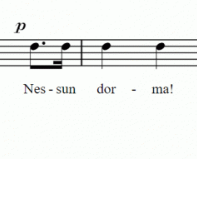
Recommended Posts