Seriously Need Help With Adobe Photoshop
-
Recently Browsing 0 members
- No registered users viewing this page.
-
Topics
-
-
Popular Contributors
-
-
Latest posts...
-
-
79
-
9
Canada folds to Trump's big beautiful tariffs.
Along with changing the name of Gulf of Mexico to the more appropriate Gulf of America, Trump will introduce Canada to its new flag more representative of their country. -
9
Canada folds to Trump's big beautiful tariffs.
MAGA morons indeed. Just embarrassing that they cannot read and comprehend, before making abject fools of themselves. -
79
-
79
Canada Surrenders
Oh Canada! Must of been the French influence that caused them to surrender so quickly. All without a fight. The Art of The Deal!
-
-
Popular in The Pub


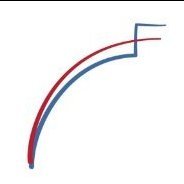







Recommended Posts
Create an account or sign in to comment
You need to be a member in order to leave a comment
Create an account
Sign up for a new account in our community. It's easy!
Register a new accountSign in
Already have an account? Sign in here.
Sign In Now