What are your experiences with these aroma diffusers?
https://www.lazada.co.th//products/i1487924086-s3919316706.html?urlFlag=true
I see them sold on stalls in shopping malls etc, they are of course a bit cheaper online.
Do you have one?
Do you use it everyday or often?
Do you notice it? Does it make your home smell lovely and fresh?
How often do you top up the aroma oil?
How much does the aroma oil cost and how often do you buy it?
Was it worth getting and using, or was it a little gimmick that you got bored of and stopped using after a week or two?
What size model did you go for and was it adequate?
Any other comments as an Aroma Diffuser owner and operator?