External Hard Drives
-
Recently Browsing 0 members
- No registered users viewing this page.
-
Topics
-
-
Popular Contributors
-
-
Latest posts...
-
6
71% Britons: Left-Wing Starmer Bad Job on Borders Farage Trusted
We are the proud owner's of several mayor's that cant speak English that will be the same for MP's unless this lunacy ends 🤔 -
1
[Win11] sharing VPN internet via Hotspot
You may have already watched these, so apologies in advance. https://www.youtube.com/watch?v=ghFwHN6lTlU&ab_channel=TechWhite https://www.youtube.com/watch?v=-pbrGkcUvZE&ab_channel=vpnMentor I did not know you could do this, and it has me thinking about some VPN applications that I previously associated with VPN router. -
12
Community Pattaya Ambulances Banned From Running Red Lights
So a dying patient is now a low priority because someone cannot stop for an emergency vehicle ? -
138
Americans seek escape for political reasons at record numbers
So are you a certified medical doctor who has examined President Trump? Or just reading about photo shop photos? During his meeting with Zelensky and Europe leaders he was sharp as a tac. Much more than I can say about the previous president. Did your BS meter explode when Biden’s WH physician claimed Biden was in cognitively fit? -
7
Pls Settle Debate On Kite Flying
Was it used as a query or statement? Can your five fight my one? Last night five fought one. -
18
Report Phuket Fines 17,000 Tourists for Unlicensed Driving
"So far this year, 2,261 Thai nationals and 17,705 foreigners have been caught driving without a licence," Now as there are far more Thais than foreigners, wouldn't it make sense that there should be more Thais caught?? Maybe they target foreign tourists?
-
-
Popular in The Pub


.thumb.jpg.b54783ad387f65d779e04f535fcfeee9.jpg)



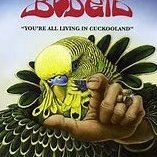




Recommended Posts
Create an account or sign in to comment
You need to be a member in order to leave a comment
Create an account
Sign up for a new account in our community. It's easy!
Register a new accountSign in
Already have an account? Sign in here.
Sign In Now