Nero V8.3.2.1
-
Recently Browsing 0 members
- No registered users viewing this page.
-
Topics
-
-
Popular Contributors
-
-
Latest posts...
-
19
Accident Coach Crash in Phetchaburi: Passengers Rescued After Vehicle Skids Off Wet Road
Isn't there also a lot of paint on the road in that curve ? I've learned how to get home on back roads specifically because of the drivers on Petchkasem tailgating, speeding, refusing to merge, etc. It might take a bit longer but it's more scenic, safer, and much less stress. -
207
UK Mohammed Fahir Amaaz & Muhammad Amaad on Trial over Manchester Airport Clash
If i post from GB news you write it off all UK media MPS have admitted its happenig ITV, BBC, SKY News have all reported the Rape gangs are mostly Pakistani yet you ignore them all. Do you want to continue this game or are you just a wind up merchant. Post a video from one of your reputible news outlets where rape gangs are innocent of all chages labeled against them. Post evidence to back up your claim this is not happening, if you can't or deflect i suggest you leave this thread. Give us evidence. -
279
Economy Trump Dishes Out 36% Tariffs in Shock Move Against Thailand
I use all cap sometimes for single words to make a point, never had an issue. Cap only posts are annoying, though. So, I agree with that rule full heartedly. Maybe the rules have changed. Having said that, if different fonts are available then they also should usable. -
207
UK Mohammed Fahir Amaaz & Muhammad Amaad on Trial over Manchester Airport Clash
Mate, you really need to look at where you are getting your "news" from. "A British Muslim is 170 times more likely likely than a non Muslim to be part of a grooming gang". Seriously, what kind of "news" reporting is that?? "6 out of 7 British Muslim males knew about or were part of a grooming gang". What??? Horrendous. Is this where you get your information and indignation from? Have you ever checked what CBN news is? I feel dirty for even clicking on it - it is now in my browser history. A conservative evangelical Christian media organisation, anti abortion, pro-Israel, anti Muslim extreme fundamentalist Christian group. It is not "news". It is propaganda. Seriously, try harder. Wow, just wow. Barramarra, you need to expand your horizons, you have been sucked in by Christian extremists. -
3
Myanmar Resistance Downs 13 Junta Aircraft Since 2021 Coup
Good news, not only for the Resistance's armed forces, whose assaults on regime camps can be blunted, and occupation after capture thwarted, by air attack. But above all for civilians whose homes, schools, hospitals, churches and temples are prime targets. But much, much more needs to be done by Western democracies to reduce the indiscriminate killing - sometimes mass killings - of civilians. By providing effective man-portable anti-aircraft weaponry on a significant scale. Merely threatening to do so might cause the regime to call off the deliberate targeting of civilians. Currently it seems most weapons that can be used effectively against low-flying aircraft are either obtained on the black-market or by capture from regime forces. And are none too plentiful. One of the latest aircraft shot down was reportedly hit by heavy machine-gun fire, of presumably .50" Browning or 14 mm Russian calibre. In open country and where low-cloud cover is lacking, the regime's air-force is a much greater threat to troops on the ground. -
5
Crime Teenager Stabs 12-Year-Old in Pattaya Amid Social Media Row
I'm laughing with tears =)))))))))))))))))))))) This crab definitely will not "lose his face"- 1
-

-
-
Popular in The Pub



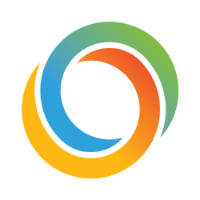









Recommended Posts
Create an account or sign in to comment
You need to be a member in order to leave a comment
Create an account
Sign up for a new account in our community. It's easy!
Register a new accountSign in
Already have an account? Sign in here.
Sign In Now