Hidden Commands And Features Of Windows And Others
-
Recently Browsing 0 members
- No registered users viewing this page.
-
Topics
-
-
Popular Contributors
-
-
Latest posts...
-
4
THAILAND LIVE Thailand Live Sunday 3 August 2025
Bangkok Council Debates 2026 Budget in Heated Session Picture courtesy of The Standard The Bangkok Metropolitan Council held an intense second day of debate on 1 August, over the draft expenditure budget for the 2026 fiscal year, with discussions spanning more than six hours and covering a wide range of issues, from education and public spaces to emergency services and public relations spending. Full story:https://aseannow.com/topic/1368588-bangkok-council-debates-2026-budget-in-heated-session/ -
0
Accident Newlywed Painter Dies on First Day Back at Work
Picture courtesy of Khaosod. A 43-year-old painter who had just married the day before tragically lost his life on his first day back at work when a crane basket cable snapped at a college construction site in Phatthalung province. The fatal incident occurred around 09:00 on 2 August, at a six-storey college building in Mueang District. Police officers from Mueang Phatthalung Police Station, together with medics from Phatthalung Hospital and local rescue volunteers, were dispatched to the scene. On arrival, emergency crews found the crane basket had fallen to the ground. Two workers had been inside the basket, which was being used to paint the upper levels of the building where traditional scaffolding could not reach. The cable supporting the basket had reportedly snapped mid-operation. One of the workers, Mr. Chutidet aged 43, died instantly from the fall. His colleague, Mr. Thawatchai 38, sustained severe injuries and was rushed to Phatthalung Hospital for emergency treatment. According to investigators, the college had hired a private contractor to complete construction and painting work on the building. As the painting crew could not access the fifth floor by scaffolding, a crane and suspended basket were used, reportedly for the first time that day. It was during this initial use that the incident occurred. Mr. Kietisak 38, the crane operator, told police that he had instructed the workers to secure their safety harnesses, but suspected they had not done so due to unfamiliarity with the equipment. The deceased man’s wife, Mrs. Natdee 44, was devastated. She revealed through tears that she and her husband had married only the day before, on 1 August and had not even spent 24 hours together as husband and wife before the tragedy struck. “He promised to take care of me for life. Now he’s gone and I don’t know who I’ll rely on anymore,” she said. Authorities are investigating the incident to determine whether safety protocols were properly followed and whether negligence played a role. Adapted by Asean Now from Khoasod 2025-08-03 -
0
Politics Bangkok Council Debates 2026 Budget in Heated Session
Picture courtesy of The Standard The Bangkok Metropolitan Council held an intense second day of debate on 1 August, over the draft expenditure budget for the 2026 fiscal year, with discussions spanning more than six hours and covering a wide range of issues, from education and public spaces to emergency services and public relations spending. One of the key concerns raised by councillors was the apparent duplication of projects, along with suspicions that certain budget items were being used for covert political promotion ahead of the next gubernatorial election. Among the topics debated were the deterioration of sports and recreation centres, waste separation initiatives and the lack of training for waste management personnel. Several councillors backed the “No Mixed Waste” project but pointed out that the number of bins was insufficient and lacked proper categorisation. A councillor from Bangkok Noi District questioned the lack of progress on fire station projects in Sai Mai and Thawi Watthana. In particular, the removal of the Thawi Watthana station from the budget without notifying the project sponsor was criticised as procedurally improper. Other councillors debated the suitability of the proposed location. In response, Associate Professor Tavida Kamolvej, Deputy Governor of Bangkok, explained that the Thawi Watthana fire station project faced communication issues between the Department of Public Works and Town & Country Planning and the Department of Disaster Prevention and Mitigation. The original plan was scrapped due to zoning limitations and the proximity to residential areas. Additionally, the proposed access road would have cost 18 million baht. As a result, the project was withdrawn for review and, if revised, could be reintroduced into the 2026 plan. Lat Phrao District councillor Napak Phengsuk criticised the Bangkok Governor’s Office for what she described as fragmented PR spending. She noted that while the individual projects appeared minor, the combined PR budget totalled 106 million baht, not including amounts tucked into other departments. Napak said the spending lacked clarity, impact metrics, and appeared to repeat similar content, such as the “9 Policies, 9 Goods” campaign and 4.5 million baht earmarked for television communication. She questioned whether these initiatives genuinely reflected public engagement or were simply designed to enhance the governor’s image. “Our governor looks more than ready to campaign. Just look at the PR budget. If anyone wonders whether he’ll run again, I’d say this budget confirms it,” she said. Bangkok Governor Chadchart Sittipunt rejected claims of covert electioneering. He defended the communications budget as essential for inclusive urban development, requiring public cooperation and understanding. He insisted that the content contained no campaigning or mention of his name. “The best campaign is to do our job well,” Chadchart said. “It’s not about promoting myself.” Further scrutiny came from the Taling Chan District councillor, who flagged irregularities in the 992-million-baht budget allocated to the Department of Traffic and Transport. Particular concerns were raised about the 223-million-baht budget for CCTV maintenance and the cost of purchasing just 24 computer units and benches. Deputy Governor Wisanu Subsompon clarified that the CCTV systems include both traffic and security cameras. He explained that the maintenance cost is influenced by the number of units, associated hardware and personnel expenses. While replacing all cameras could be cost-effective long-term, it would require a significant upfront budget, making a gradual upgrade the only viable option. Following the marathon debate, the session was adjourned. The next round of deliberations is scheduled to continue on Monday, 4 August, at 10:00. Adapted by Asean Now from The Standard 2025-08-03 -
214
Expat Discontent in Thailand
It's great to hear people are generally happy in Thailand. Most don't crow about it online, but live their lives. My wife is Thai and we've been visiting Thailand every 2-3 years and 3 weeks and we are ready to go home to Washington State. On the other hand, we really like Thailand, too. Tradeoffs and we plan to make that tradeoff in a few years. A lot of Thai culture has rubbed off on me from marriage and living with some Thai people and find a lot to appreciate about it. We are usually happy to get home probably because we don't have our own place in Thailand and spend it in affordable hotels and such. -
134
Report British Expat’s Roast Hunt in Thailand Goes Viral
I agree that the "old" Londoner on the corner of 33 had the best buffet in town and the selection of starters was fantastic with the poached salmon being the favourite. Since they moved the Oak in 33/1 provides the best Sunday roast. -
0
Crime Drug Syndicate Busted: Major Haul of Meth & Ketamine Seized
Picture courtesy of Daily News An eastern Thai drug trafficking network has been brought down following a meticulous investigation that began with the arrest of a suspect carrying just six methamphetamine tablets. The sting has led to the seizure of 115 kilograms of crystal meth and ketamine, with an estimated street value exceeding 20 million baht. Police Region 2, under the leadership of Police Lieutenant General Yingyos Thepjumnong, announced the success of the operation, which targeted the notorious network headed by a suspect known as Tuk Bang Sai. The crackdown was led by Police Colonel Worawut Charoenchon, Deputy Commander of the Region 2 Investigation Division, in coordination with the Office of the Narcotics Control Board (ONCB) Region 2. Armed with court warrants, officers raided four locations in Mueang District, Chonburi Province, believed to be used as drug storage facilities. The operation resulted in the seizure of a combined 115 kilograms of crystal methamphetamine and ketamine. Officials warned that had the drugs reached the market, they would have posed significant harm to society, particularly to the youth. Arrest warrants have since been issued for Tuk Bang Sai, described as the ringleader and a central figure in eastern Thailand’s drug trade. The operation is part of the government’s broader anti-narcotics campaign, “No Drugs, No Dealers”. Police General Yingyos stressed that law enforcement across all units under Region 2 had been ordered to intensify investigations and prosecute drug-related offences without compromise. The investigation began on 21 July, when Region 2 ONCB officers and Rayong’s Phe Police Station arrested a suspect named Anan in possession of six meth pills. This led to further arrests, including a man known as Boy(real name Sangkhom), found with 104 meth tablets, 67 ecstasy pills and a firearm. Investigators then detained Aphichai, known as Ae, a dealer in Ban Khai District. He was found with 20,953 meth tablets and 137.98 grams of ketamine. During interrogation, Ae identified Tuk Bang Sai as the mastermind behind drug storage and distribution operations in the eastern region. This intelligence ultimately led to the coordinated raids in Chonburi and the large drug seizure. The breakthrough has been credited to the strategic insight and direct involvement of Police Colonel Worawut Charoenchon, praised as a model of modern policing. His detailed analysis, field coordination and leadership were described as instrumental in bringing down the cross-provincial drug network. Police Region 2 reaffirmed its commitment to eradicating drug crime at every level, from major suppliers to street dealers, while also supporting treatment and rehabilitation for users. Authorities have urged the public to report any drug-related activity to their local police station or via the national hotline at 191. Adapted by Asean Now from Daily News 2025-08-03
-
-
Popular in The Pub







Recommended Posts
Create an account or sign in to comment
You need to be a member in order to leave a comment
Create an account
Sign up for a new account in our community. It's easy!
Register a new accountSign in
Already have an account? Sign in here.
Sign In Now