Local Area Connection Status
-
Recently Browsing 0 members
- No registered users viewing this page.
-
Topics
-
-
Popular Contributors
-
-
Latest posts...
-
48
Exclusive-Bombshell-Breaking- Miranda Devine reports …
Trolling blah blah. 🙂 It's fact that Russia interfered in the election (I'm not speculating about the effect of this interference), as shown by the Mueller report. Oh, I forgot the GOP led Senate Committee! 🤣 Select Committee on Intelligence United States Senate on Russian Active Measures Campaigns and Interference in the 2016 U.S. Election https://www.intelligence.senate.gov/2020/08/18/publications-report-select-committee-intelligence-united-states-senate-russian-active-measures/- 1
-

-
25
Where can patients smoke their meds?
You posted a topic about this six months ago saying the juristic person wanted to ban weed possession in the building. So isn’t this just a rehash of the same discussion? The legalities of condos imposing restrictions and everything else were already covered in detail in your last thread. Are you expecting some new response now that will magically change everything? -
54
Tourism Chaos Erupts: Hotels Back Out of Thai Government Tourism Scheme
Just go on lazada and renew that windows xp license -
25
Where can patients smoke their meds?
I know, I was being sarcastic. But you've come to a pro-cannabis discussion and now you're dropping anti-cannabis tropes. Wrong place. But what's actually nasty to you about using cannabis? The consumption of THC? -
16
Report Thai Air Force Helicopter Makes Emergency Landing at Roi Et School
Yeah a great day with the helicopter! Just wait until they have to draw lots for conscription -
54
Tourism Chaos Erupts: Hotels Back Out of Thai Government Tourism Scheme
I meant to post something about an IT fiasco in another government agency, too, but refrained because I didn't want to go off topic. AseanNow has a forum dedicated to IT, I believe, and perhaps a member more knowledge than I about this field coud start a topic there where we could relate the good and the bad we hear and see about the execution of Thailand's e-government.
-
-
Popular in The Pub








.thumb.jpeg.d2d19a66404642fd9ff62d6262fd153e.jpeg)



.thumb.jpeg.42eea318e3350459f0aaaa5460326bca.jpeg)
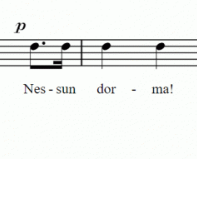

Recommended Posts
Create an account or sign in to comment
You need to be a member in order to leave a comment
Create an account
Sign up for a new account in our community. It's easy!
Register a new accountSign in
Already have an account? Sign in here.
Sign In Now