Announcements
-
Topics
-
Latest posts...
-
39
Historic Low in Fertility Rates for England and Wales Signals Demographic Shift
Still better than Thighland at 1.42 -
105
Tourists Panic as Teenagers Fight, Shoot at each other at a Crowded Restaurant in Pattaya
Bars etc are open until 4am, some nightclubs later.... going for some food after a night out is not unusual. -
6
-
167
Kamala, new accent?
“Because MAGA hates women being independent and not voting their husbands preference” I’ve never read that in my MAGA guide book. Can you reference the page number? Hey Julia Roberts the actor. How about keeping out of peoples lives and minding your own business. You sound like a dictator The women will vote for who they choose. -
7
Can I buy a one-way ticket?
You should resist giving advice in the visa forum given this load of rubbish. Why would someone on a non-imm O e-visa ever need an onward ticket as they may never leave Thailand again. As said previously, a one-way ticket for OP is fine. -
1
Thai Man Arrested for Firing Gun in Pattaya Restaurant Dispute, Claims It Was a Blank Gun
'Called him in' seems very casual, dragged him in by the ears more appropriate! -
7
Murder suspect captured after 17 years on the run
Yes I grant you that in normal circumstances but our hero used s cleaver in a restaurant during a heated argument then fled. rayong District had a warrant for his arrest so they did not need anything new as his arrest proved just had to find him -
30
British Man Found Shirtless and Agitated on Pattaya Roadside
Nothing wrong with assuming.better than doing what you are. NOTHING!! YABBA Is cheap and with all the corruption is spreading because big money 💰 rules. Just like politicians. Wherever there's cash there's corruption
-
-
Popular in The Pub
-
Recently Browsing 0 members
- No registered users viewing this page.
.png.3b3332cc2256ad0edbc2fe9404feeef0.png)



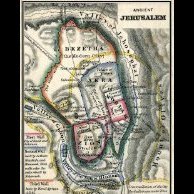

Recommended Posts
Create an account or sign in to comment
You need to be a member in order to leave a comment
Create an account
Sign up for a new account in our community. It's easy!
Register a new accountSign in
Already have an account? Sign in here.
Sign In Now