Wireless Adsl Link
-
Recently Browsing 0 members
- No registered users viewing this page.
-
Topics
-
-
Popular Contributors
-
-
Latest posts...
-
5
-
5
-
7
His big beautiful bill
I currently make 197 million dollars per month and I approve this message. I told everyone to buy Bitcoin, create AI, buy gold, buy American stocks, buy houses back in 2010.....but oh no, nobody listened. now they cry over 65k baht a month. Don't shame me for being the 1 percent.- 2
-

-
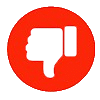
-
16
Report Cannabis Chaos: 12,000 Thai Shops Face Closure Under New Rules
soon there will be casinos everywhere. everyone will be broke and not high. Then we will all complain. Then they will close them all down. Then we will complain the country is losing out on revenue.- 1
-

-
5
Parental neglect
What you describe is known as the Thai Social Welfare System. If you're the one left with the baby, then you're the one left with the baby. Next step is to locate the grandparents and dump the grandkids with them.- 1
-
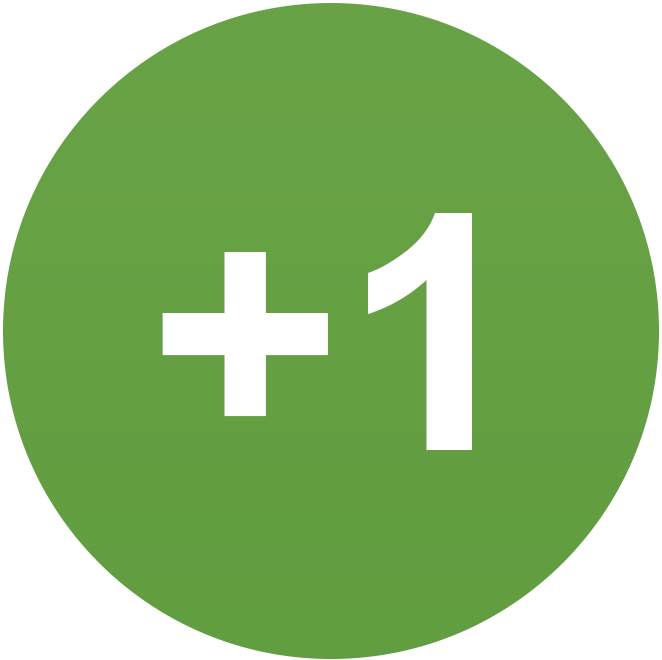
-
16
Report Cannabis Chaos: 12,000 Thai Shops Face Closure Under New Rules
They had a terrible problem trying to get the lid on his coffin. It kept Jamming.- 2
-

-
-
Popular in The Pub

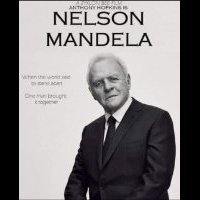







.thumb.jpeg.d2d19a66404642fd9ff62d6262fd153e.jpeg)





Recommended Posts
Create an account or sign in to comment
You need to be a member in order to leave a comment
Create an account
Sign up for a new account in our community. It's easy!
Register a new accountSign in
Already have an account? Sign in here.
Sign In Now