Setting Up An Office Network
-
Recently Browsing 0 members
- No registered users viewing this page.
-
Topics
-
-
Popular Contributors
-
-
Latest posts...
-
63
Tariffs, tariff and tariffs again
Lol...Peter Navarro, did a 4 month stint in fed lockup in FL for Trump. Hes a good ole boy. -
46
Yes, Israel’s plan for Rafah would be a crime but international law has never protected Gaza
In the name of comradeship of AN I'd like to ask every BM in here to halt for a minute. Our dear fellow BM @Yagoda seems to have early onset of dementia which is called Echolalia the permanent repetition of the same question somebody should check on him. Does he have relatives? I better not ask, if he has friends. I fear the worst. Let`s hope he`s just drunk. 😅 -
63
Tariffs, tariff and tariffs again
The boys...we be "Rollin" Must suck being a democrat, Trump hater and loser -
113
Thai Bread
And cheaper than half the countries. For ballpark prising: https://www.numbeo.com/cost-of-living/country_price_rankings?itemId=9 -
496
The alarming mental decline of Donald J. Trump -- watch this space
Oh would you look, seems now the only thing declining ECONOMICALLY with the Trump MAGA world is, AS PROMISED it would is....you guessed it....INFLATION You Trump haters have any more acts of reactive AND feckless desperation you want to share? LOL ha ha ha ha ha ha -
24
Politics Thai Poll Reveals Over 80% Want Suspended PM to Step Down
When lawyers make laws they make them for lawyers not for the public. A good example are the deportation laws a feeding frenzy for lawyers. The wickeder the person they are trying to deport is the more money the lawyers make.
-
-
Popular in The Pub




.thumb.jpeg.d2d19a66404642fd9ff62d6262fd153e.jpeg)






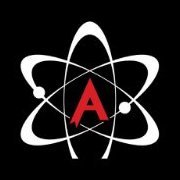

Recommended Posts
Create an account or sign in to comment
You need to be a member in order to leave a comment
Create an account
Sign up for a new account in our community. It's easy!
Register a new accountSign in
Already have an account? Sign in here.
Sign In Now