Setting Up An Office Network
-
Recently Browsing 0 members
- No registered users viewing this page.
-
Topics
-
-
Popular Contributors
-
-
Latest posts...
-
45
The Expat Paradox: An Appraisal of Westerners in Thailand
They're pragmatic. They don't mind your stinky feet as long as you bring in money in their establishment. -
106
What Would Make You Leave Thailand, Permanently?
Yes, and 25 adult years in USA was more than enough, especially when one gets O&A quite often. Even them, I did miss a few things, mainly a couple famous Nat'l Parks. Most Yanks don't have the free time & finances to take advantage of all that the USA offers. Not necessarily a bad thing, as most live within a few 100 kms of a coastline, so get to experience a diverse local environment. -
45
The Expat Paradox: An Appraisal of Westerners in Thailand
I don't fully trust doctors / the medical system anywhere in the world. I always do my own research and plenty of good info online in this day and age. No need to blindly trust your doctor on everything.- 1
-
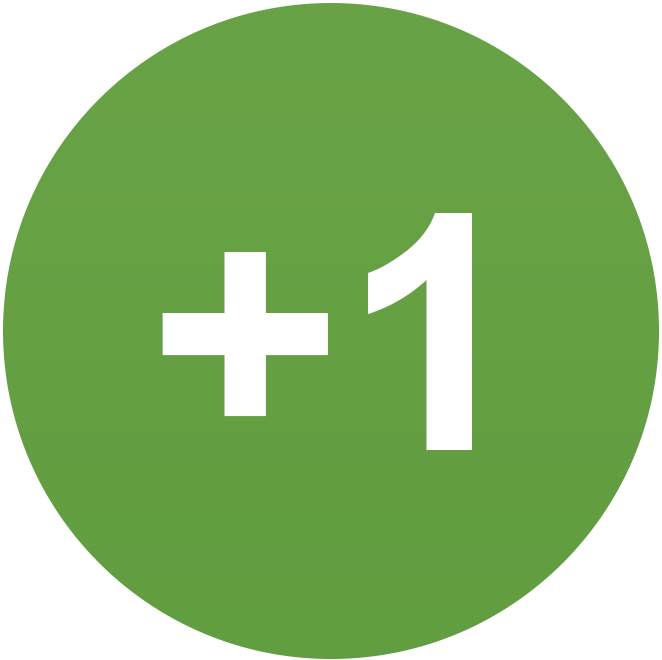
-
45
The Expat Paradox: An Appraisal of Westerners in Thailand
Thai culture would suggest no footwear in the restaurant.- 1
-

-
45
The Expat Paradox: An Appraisal of Westerners in Thailand
I learned a new word - Paradox. I admit on several occasions I have sat in restaurants in my flip flops. -
1
Politics Thaksin's Secret Mission: Inside the Hunt for Rebel MPs
What happened to his normal sickly smile? - Current picture is more like a bulldog chewing a wasp ....................LOL
-
-
Popular in The Pub



.thumb.jpeg.42eea318e3350459f0aaaa5460326bca.jpeg)

.thumb.jpeg.d2d19a66404642fd9ff62d6262fd153e.jpeg)









Recommended Posts
Create an account or sign in to comment
You need to be a member in order to leave a comment
Create an account
Sign up for a new account in our community. It's easy!
Register a new accountSign in
Already have an account? Sign in here.
Sign In Now