Transfering Big Files From My Pc To Ext Hard Disk
-
Recently Browsing 0 members
- No registered users viewing this page.
-
Topics
-
-
Popular Contributors
-
-
Latest posts...
-
3
LiFePO4 Batteries in Chiang Mai area-where to buy?
Thank you for your answers, very helpful already! Our place only has a tiny off-grid system, so we need only one or two 24V batteries in the size of 200-300 Ah, that's enough for our needs. Therefore, any kind of cell-configuration that does the job would be ok. -
32
Tariffs, tariff and tariffs again
That's not an answer to the question thats just regurgitating Democrat lying propaganda. Do you live in america? How is price of gas treating you, unless you live in California LOL? -
24
Crime Russian Gang Makes Off with ฿160,000 of Cannabis from Pattaya Clinic
UPDATE: Pattaya Police Close In on Russian Cannabis Thieves After Spotting Suspicious Cloud of Smoke and Trail of Empty Snack Wrappers Leading to Rented Villa -
2
USA Secret Service Agent Suspended After Trump Assassination Attempt in Butler
But still does not explain how Thomas Matthew Crooks, was able to "crawl onto a rooftop"(with presence of local police) and fire multiple shots at Trump. 🤔 -
3
Myanmar Junta Sends 70,000 Conscripts to Reclaim Lost Ground
"Make no mistake: fighting the indigenous militias is based in racism." True. From memory: about thirty or so years ago a senior Burma Army general declared "In ten years time you will not find a single Karen outside of a museum." A web-search has failed to locate this quote, although I might perhaps find it amongst my own archives, if I had time to search them. But this may be of interest: https://khrg.org/2023/01/criminal-complaint-filed-germany-against-burma-army-generals-crimes-committed-against-karen as well as the KHRG site itself. -
5
Tourism Phuket Tourism Surges, Earning 223 Billion Baht from Tourists
Just another imagination like always.
-
-
Popular in The Pub


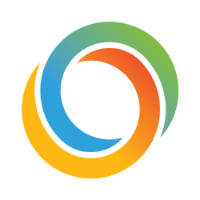

.thumb.jpeg.d2d19a66404642fd9ff62d6262fd153e.jpeg)




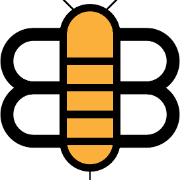



Recommended Posts
Create an account or sign in to comment
You need to be a member in order to leave a comment
Create an account
Sign up for a new account in our community. It's easy!
Register a new accountSign in
Already have an account? Sign in here.
Sign In Now