Backups
-
Recently Browsing 0 members
- No registered users viewing this page.
-
Topics
-
-
Popular Contributors
-
-
Latest posts...
-
14
THAILAND LIVE Thailand Live Friday 18 July 2025
Thai-Chinese Centre for New Energy Automotive Technology Opens in Sakon Nakhon Pictures courtesy of Kaoded. A new international dual-degree programme in new energy automotive technology was officially launched at Sakon Nakhon Technical College, marking a major step forward in vocational education and cross-border collaboration between Thailand and China. Full story:https://aseannow.com/topic/1367059-thai-chinese-centre-for-new-energy-automotive-technology-opens-in-sakon-nakhon/ -
198
-
0
Science Thai-Chinese Centre for New Energy Automotive Technology Opens in Sakon Nakhon
Pictures courtesy of Kaoded. A new international dual-degree programme in new energy automotive technology was officially launched at Sakon Nakhon Technical College, marking a major step forward in vocational education and cross-border collaboration between Thailand and China. The initiative is a partnership between Sakon Nakhon Technical College, under the Office of Vocational Education Commission’s Northeastern Region 2, and Guangxi Technological College of Machinery and Electricity, People’s Republic of China. The course offers a three-year Higher Vocational Certificate (HVC), with students studying in both countries and receiving diplomas from both Thai and Chinese institutions upon graduation. The opening ceremony took place at the college’s Electric Vehicle Department, with distinguished guests including executives from the Chinese partner institution, representatives from local industries, faculty members and vocational education officials. Mr. Wicha Anyamuang, Director of Sakon Nakhon Technical College, stated that the Electric Vehicle Department has been a national leader in modern automotive training. Equipped with advanced teaching tools and materials, it has also served as a training centre for both public and private sector participants. Over the past five years, the department has become the top choice nationwide for students wishing to pursue electric vehicle studies. Associate Professor Dr. Pramuan Ronyut, Assistant Director of the regional vocational institute, noted that in the 2025 academic year alone, over 374 students are enrolled in the department. More than 1,000 people, including vocational instructors, engineering students from multiple universities and industry professionals, have been trained in electric vehicle technology through the college’s outreach programmes. The launch of the Thai-Chinese dual-degree course is expected to significantly raise the standard of education and provide students with international career opportunities in the rapidly evolving new energy automotive sector. Mr. Satit Samransuk, Director of the Northeastern Vocational Education Institute 2, added that the programme aligns with Thailand’s policy to become a regional hub for electric vehicles. It supports the development of a globally competent workforce and represents a milestone in international collaboration. The college is also working toward establishing an International Vocational Education Institute to further expand its capacity in producing skilled professionals ready to meet global technological demands. The dual-degree programme aims to prepare students not only for the domestic market but for employment across international automotive industries, especially as Southeast Asia embraces clean and advanced transport solutions. Adapted by Asean Now from Kaoded 2025-07-17 -
2
Report Swede, Aussie Found Dead Hours Apart in Same Pattaya Condo
Mr. Huotari likely fell getting into the jacuzzi. The other one, who knows. -
21
Report Abbot Accused of Abusing Girl in Pathum Thani Temple Scandal
I have a nickname for one of the "monks" in the temple down the road does not work in the temple, does not walk in the morning, always has cigarettes, has a shopping list of things for people to get him, even has a local lottery seller deliver tickets to him -
14
THAILAND LIVE Thailand Live Friday 18 July 2025
Lorry Driver Admits Falling Asleep After Slamming into Tanker in Chachoengsao Picture courtesy of Workpoint. A traffic collision occurred on Highway 331 in Plang Yao district, Chachoengsao province, when a ten-wheel box lorry crashed into a chemical tanker. The incident caused an explosion of the rear tyre and a fire extinguisher extinguisher, resulting in minor injuries. Full story:https://aseannow.com/topic/1367058-lorry-driver-admits-falling-asleep-after-slamming-into-tanker-in-chachoengsao/
-
-
Popular in The Pub


.thumb.jpeg.d2d19a66404642fd9ff62d6262fd153e.jpeg)




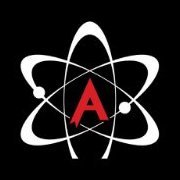


Recommended Posts
Create an account or sign in to comment
You need to be a member in order to leave a comment
Create an account
Sign up for a new account in our community. It's easy!
Register a new accountSign in
Already have an account? Sign in here.
Sign In Now