Windows 7 Ms Live Mail Auto Sign In Problem
-
Recently Browsing 0 members
- No registered users viewing this page.
-
Topics
-
-
Popular Contributors
-
-
Latest posts...
-
37
Community Australian Tourist Found Dead After Massage on Koh Samui
You must admit Damo if you gotta go, not a bad way to go -
6
-
170
Economy Trump Dishes Out 36% Tariffs in Shock Move Against Thailand
When a friend turns against you, perhaps the alternative to fighting is to ignore and look for new friends. Looking at the BRICS countries seems a rational strategy. Even though Trump said he will punish countries that try to replace the USA with BRICS (another friendly gesture). Certainly, less reliance on the dollar would open up markets to trade in more currencies. Risk management professionals usually point out that putting too many eggs in one basket is dangerous. -
69
Leftists continue to be wrong and still have the nerve to keep making predictions
I remember contacting Reuters years ago back in the lightning bolt days when World News traditionally used one source for reports! I emailed them asking who determines using the source called ”reliable sources “. The publishing staff said they were “trusted”…so therefore believable. Boy o boy hasn’t the leftists media been a Fugazi and part of a bigger threat. -
7
How busy is Jomtien Immigration at present?
Absolutely heaving today, waited two hours in the bank Q for the income letter further hour in the various Qs in immigration then comes their lunch time and the Qs close at 1140am so come back at 1 pm where the Qs were even longer..... Some good news though, I clarified with the IO that the Bank letter CAN be dated the day before and sometimes in special cases 2 days. -
0
Relocating to Thailand with your family? - Essential Insurance
When you’re moving to Thailand with your family, the excitement of new opportunities comes with the responsibility of managing healthcare costs in a new environment. Thailand's healthcare system offers both public and private options, each with its own set of advantages and challenges. In this article, we’ll explore why investing in private health insurance is crucial for long-term health and financial security in Thailand. Understanding Thailand’s healthcare system Thailand offers a solid healthcare system with both public and private options, but as an expat, it’s important to know the differences to make informed decisions for your family’s health. Public healthcare Thailand’s public hospitals are government-funded and provide free services to Thai citizens. Expats can access public healthcare if employed by a Thai company, with contributions to the Social Security Scheme. However, non-working expats typically need to pay out-of-pocket. Public hospitals may offer long wait times, especially for specialised treatments, and language barriers could arise in some areas. Although affordable, public hospitals might not meet the standards that many expats expect. Private healthcare Private hospitals in Thailand are renowned for their modern facilities, advanced medical technology, and shorter wait times. They offer higher quality care, multilingual staff, and a greater variety of treatments, making them the preferred choice for many expats. However, private healthcare does come at a higher cost, and this is where health insurance becomes a necessity for managing medical expenses. The importance of health insurance for families in Thailand Health insurance is vital for families living in Thailand, especially when accessing private healthcare. With health insurance, you avoid the risk of any large, unexpected medical bills. Whether you need routine medical visits, emergency care, or specialist treatments, having the right health insurance plan ensures you’re not left to bear the full financial burden. Why choose Cigna for your health insurance needs? As a global leader in providing health insurance, Cigna’s plans are specifically tailored for expats in Thailand, offering flexible coverage options to meet individual needs. Cigna provides comprehensive coverage for hospital stays, specialist visits, mental health services, and even telemedicine. Their international coverage also ensures that your family is covered when travelling outside of Thailand. Additionally, their plans are designed to be adaptable, so you can adjust coverage limits and share costs based on your family’s needs, while also complying with Thailand’s visa requirements. With Cigna, you don’t just gain access to excellent healthcare in Thailand but also enjoy the flexibility of global support. The importance of preventive care for family health in Thailand Preventive care is a key part of maintaining long-term health, helping families avoid expensive treatments down the road. Private health insurance plans cover these essential routine services. With Cigna, families can get regular health check-ups and identify any health issues before they become serious. Routine services include regular check-ups, vaccinations, and screenings for the detection of heart diseases or diabetes. Choosing family-friendly healthcare providers in Thailand When moving to Thailand, it’s crucial to choose healthcare providers that cater specifically to families, particularly those with children. Family-oriented clinics and hospitals offer paediatricians, family doctors, and other services that are essential for a well-rounded healthcare experience. Look for clinics with English-speaking staff, experienced doctors, and comprehensive services. Cigna partners with top family-friendly healthcare providers and hospitals nationwide to ensure families receive the right care, whenever they need it. Saving on healthcare costs in Thailand While Thailand offers both private and public healthcare options, it’s possible to manage healthcare costs effectively by combining smart choices with comprehensive health insurance. Local clinics are a great option for non-emergency care, and preventive services are often affordable. But keep in mind that staying active and eating a balanced diet can also help reduce the likelihood of future medical expenses. With health insurance like Cigna’s, you can access affordable, high-quality care without the stress of unforeseen medical expenses. Preventive care and routine check-ups help keep your family healthy, reducing the risk of costly medical treatments. Managing medication costs in Thailand One of the benefits of living in Thailand is the affordability of prescription medications. You can purchase medications from local pharmacies at competitive prices, and pharmacists are knowledgeable about alternative treatments and generic options that could save you money. Health insurance can also help reduce medication costs. Many plans, including Cigna’s, provide coverage for prescription medications, making it easier to manage regular treatments. By investing in health insurance, such as Cigna’s flexible plans, your family can save money on healthcare, enjoy comprehensive coverage, and focus on living life in Thailand. Whether you’re taking advantage of preventive care, managing medications, or seeking urgent treatment, having the right insurance ensures your family is well-covered and protected. For a stress-free healthcare experience in Thailand, don’t wait for medical bills to pile up. Secure a health insurance plan today that fits your family’s needs and helps you make the most of your time in Thailand. Sponsored - Original article by The Thaiger
-
-
Popular in The Pub



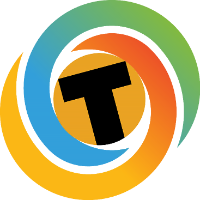









Recommended Posts
Create an account or sign in to comment
You need to be a member in order to leave a comment
Create an account
Sign up for a new account in our community. It's easy!
Register a new accountSign in
Already have an account? Sign in here.
Sign In Now