Mouse Problem.
-
Recently Browsing 0 members
- No registered users viewing this page.
-
Topics
-
-
Popular Contributors
-
-
Latest posts...
-
-
200
Is there a worse role model for women than Taylor Swift?
' It's their huge clitoris. I have clitoris envy. -
43
Retirement visa using the monthly income
At Kasikorn bank it helps to request a statement in Thai language where the wording is rock solid (money from abroad). Don't know about SCB, I have closed the accounts there a while ago. -
200
Is there a worse role model for women than Taylor Swift?
Why are you so scared of women? specially ladies who are better off then you are and much more pleasant. Are you secretly still in the closet?- 1
-
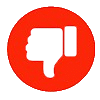
-
43
The slow moving coup in the USA
You’re so easy to pick out of a crowd. Your signature never changes I thought you would of learned that in secret squirrel school. -
45
UK-Asylum crisis Asylum Update: Migrants in Hotels Rise, Deportations Increase
Are you having trouble reading ? Lawbreakers Who should be detained in Secure sites on arrival, until their fake asylum claim is processed and denied and then immediately deported.
-
-
Popular in The Pub








Recommended Posts
Create an account or sign in to comment
You need to be a member in order to leave a comment
Create an account
Sign up for a new account in our community. It's easy!
Register a new accountSign in
Already have an account? Sign in here.
Sign In Now