Re-installing Windows 7
-
Recently Browsing 0 members
- No registered users viewing this page.
-
Topics
-
-
Popular Contributors
-
-
Latest posts...
-
2
Reports: Israel planning camp to house 600,000 Palestinians in Gaza
According to an article from the BBC below, Katz said he hoped construction of the camp could begin during a potential 60 day ceasefire currently being negotiated between Israel and Hamas. However, Michael Sfard, a Israeli human rights lawyer condemned it as nothing less than an "operational plan for a crime against humanity". "It is all about population transfer to the southern tip of the Gaza Strip in preparation for deportation outside the strip," Michael Sfard told the Guardian newspaper. https://www.bbc.co.uk/news/articles/c8rp31lk7mzo -
174
UK Mohammed Fahir Amaaz & Muhammad Amaad on Trial over Manchester Airport Clash
I agree. Yet we have racists on this forum who whenever a brown guy commits a crime IS held to a different level of accountability than when a white guy commits the crime.- 1
-
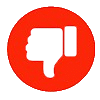
-
3
Report Phuket Bars Cleared to Serve Alcohol on Buddhist Holidays
The problem is rather obvious wouldn't you think. What about Bangkok or Pattaya and if the "law" is based on Buddhism how can it be selectively disregarded in certain areas? Makes zero sense like the entirety of prohibition laws in Thailand.- 1
-

-
42
Tourism Thailand Rethinks Tourism Strategy After 34% Plunge in Chinese Arrivals
You still need a visa to go to Vietnam for Indians. About 25% of the numbers that visit Thailand. Because you need a visa you need to show evidence of a hotel booking and return flight. No sharing 4/5 guys into a room. As a result you weed out the sex nut men who spoil the reputation for other Indians, you instead get families. -
132
Things thai people do that make no sense
A lot of the language in this thread leans heavily on classic racist tropes. For example, the constant overuse of the 3rd person - “they,” “them,” and “their” to generalize about an entire nationality creates an “us vs. them” narrative — as in “They always do this” or “They come here to...”, "they do this", "they do that") You also see “thai” written with a lowercase "t", which isn't just lazy — it’s often used deliberately to dehumanize or stereotype, lumping a whole population into one negative caricature. The underlying message seems to be that Thai people are somehow irrational or inferior, while "Westerners" are the benchmark for sense, logic, and reason — a tired and occido-centric arrogant comparison that says more about the poster than the people they’re describing.- 1
-
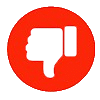
-
3
Report Phuket Bars Cleared to Serve Alcohol on Buddhist Holidays
But thats their rule, why is it a problem? Their country, their rules
-
-
Popular in The Pub

.thumb.jpg.3ee24d9400fb02605ea21bc13b1bf901.jpg)






.thumb.jpg.b54783ad387f65d779e04f535fcfeee9.jpg)





Recommended Posts
Create an account or sign in to comment
You need to be a member in order to leave a comment
Create an account
Sign up for a new account in our community. It's easy!
Register a new accountSign in
Already have an account? Sign in here.
Sign In Now