Screensaver & Wallpaper Locked
-
Recently Browsing 0 members
- No registered users viewing this page.
-
Topics
-
-
Popular Contributors
-
-
Latest posts...
-
122
The slow moving coup in the USA
If you look up the word fascist in the dictionary, there's a picture of Benito Mussolini. But if you look closely, Mussolini is holding a picture of Stephen Miller. -
1,657
Updates and events in the War in Ukraine 2025
You’re fighting a 20th-century war with a 20th-century mindset, assuming that US hegemony will hold and that Pax Americana will endure. What the war in Ukraine has actually done is force Russia to pivot away from the West and into a strategic alliance with China the undisputed superpower of the 21st century along with important but lesser partners like Iran and North Korea. When you combine the world’s greatest resource reserves with the world’s largest manufacturing powerhouse, you create an unstoppable force. Europe, NATO, and the US made a huge strategic error in believing they could win a battle against Russia, proxy or otherwise. This miscalculation is now draining global weapons supplies, missiles, and drones. Israel recently halted its conflict with Iran largely because it was running low on missile defense systems like the THAAD. Of course, they will get first priority on supplies well ahead of Ukraine. Ukraine cannot win this war now due to a deadly combination of manpower shortages, resource limitations, and the EU’s gradual retreat amid its own internal crises. The Global South, on the whole, is content to accept what it can from the Sino-Russian alliance and is probably even happy to see the US suffer a setback. Finally, the election of Trump accelerated this precipitous decline, although it was baked in regardless a massive national debt, the decimation of the industrial base, and a populace more interested in handouts than hard work all set the US on this path.I have, luckily, benefited greatly from the post-World War II boom and am thankful for that. Hopefully, it will see me and my partner through. That doesn’t mean I agree with the new world order that is forming I don’t but the die is cast and the inexorable march to a Chinese domniated world that call the shots is a given and Putin's Russia is on the right side of that trade. Ah, you've been with the professors and they've all liked your looks With great lawyers you have discussed lepers and crooks You've been through all of F. Scott Fitzgerald's books You're very well-read, it's well-known But something is happening here and you don't know what it is Do you, Mr. Jones?- 1
-
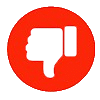
-
17
So what you have in trunk for emergency
Nothing, the car doesn’t have a trunk. -
4
Weak Flow
Silodosin, sold under the Urief brand name, is available over the counter for relief of BPH symptoms. But be sure to see a urologist first and certainly have a PSA test to rule out something more problematic. -
1,657
Updates and events in the War in Ukraine 2025
He has the world by the short hairs and America too. your vote's reailty -
52
UK-Asylum crisis Asylum Update: Migrants in Hotels Rise, Deportations Increase
That's why (well not the only reason by a long way) Reform would be a disaster in Government. They have no idea how to govern, they have no actual thought out plans, and when a few of them do get elected they either don't turn up or they quit because it is either too hard or their racism comes to light. Easier to shout abuse from outside than try to govern from the inside. https://hopenothate.org.uk/2025/06/13/dropping-like-flies-reform-loses-nine-councillors-in-six-weeks/ All they can do is foghorn from the sidelines, shout about boats boats - the boats!! But that is the sum total of their manifesto, and that is the core of their existence - it is easy to shout criticism from the sidelines, it is much harder to actually do things. They couldn't run a bath.
-
-
Popular in The Pub




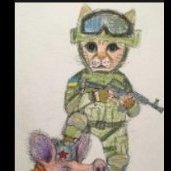





.thumb.jpg.c9cc4f693f29626b87bf7a22d0e8b6e9.jpg)

Recommended Posts
Create an account or sign in to comment
You need to be a member in order to leave a comment
Create an account
Sign up for a new account in our community. It's easy!
Register a new accountSign in
Already have an account? Sign in here.
Sign In Now