Speed up Handbrake using a ramdrive?
-
Recently Browsing 0 members
- No registered users viewing this page.
-
Topics
-
-
Popular Contributors
-
-
Latest posts...
-
44
Non o retirement extention of stay(pattay
Go to soi 6, and One Stop Visa, they 100% sure are doing them, the financials and everything. The price has gone considerably up, but that may be temporary, until the dust settles down. -
32
47's weaponization of the DOJ shows the US is now a dictatorship
The thing about the maga cult. They don’t value democracy. They're actually for dictatorship as long as the dictator is maga.- 1
-
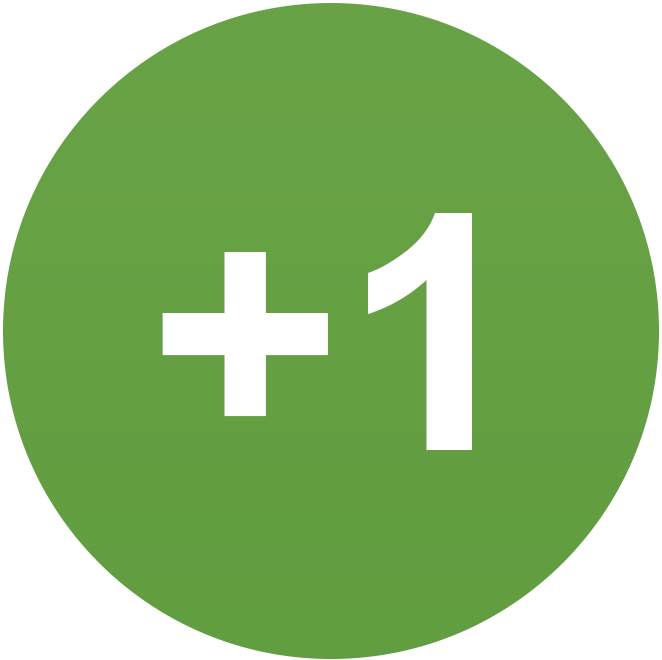
-
32
47's weaponization of the DOJ shows the US is now a dictatorship
Whats your objection to collecting a fee? They should pay for the right to have us evaluate their product. -
2
Senior Care homes in Pattaya
Thanks. Looking for more urban locations. Something close to the action. seems there would be demand for a western style nursing home tied to a condo development. -
0
The Nuclear Football
Dear Folks, Do you believe it's a good game plan to have just one, or maybe two, people having access to the nuclear football? In this image, you can see the guy carrying the football, the guy in the hat, walking behind Nixon. Danger. Keep Away, it says here. Such a huge black umbrella held high over Nixon's head. But, nothing will protect us from Black Rain. Do you not find it strange that in order to pass a constitutional amendment a 2/3rds vote is required.... But, to destroy the world..... You only need a nuclear football, and the choice of one man, no matter how sane? We can all sleep better at night, these days, just knowing that the nuclear football is always at the ready. Incredible that we have survived this long. Best regards, Gamma Note: What is Black Rain? And, how much did those on the receiving end, in Hiroshima, enjoy Black Rain? White Light. Black Rain. 80 Years, so far..... Also, thanks Gregg, for the music.... RIP.... You were/are loved by the world. -
18
Bt 800,000?
I don't know if I misunderstand something - is it possible to get a work permit with an extension of stay based on Thai family? I thought you needed a NON B for that.
-
-
Popular in The Pub








Recommended Posts
Create an account or sign in to comment
You need to be a member in order to leave a comment
Create an account
Sign up for a new account in our community. It's easy!
Register a new accountSign in
Already have an account? Sign in here.
Sign In Now