Its Easy, Just Buy A Cross Over Cable....
-
Recently Browsing 0 members
- No registered users viewing this page.
-
Topics
-
-
Popular Contributors
-
-
Latest posts...
-
25
-
95
Immigration Thailand’s Immigration Bureau Revokes 10,000 Visas
Farang in Thailand are living hand to mouth. Maybe they had money once until their teelak convinced them they could build a house very cheaply on her broz swampland. -
43
Crime Hunt for Couple After Stray Dogs Poisoned in Nakhon Ratchasima
We can end it there. I have animals, but they are in a gated environment and walked every single day. -
25
-
123
Report Thailand Post Suspends US Parcels as Trump Axes Tax Exemption
why???? it helps allot of people (mostly low income earners) with low costs goods, providing thousands of jobs. They are always thinking and improving, 95% of the time the stores are clean. You can get just about anything you need in one place along with getting your eyes checked, pick up medications and at some places get a health exam. All at a reasonable price. So why get rid of it? -
29
Bringing back a bottle!
Thank you for clarifying what I just posted. Are you seeking job as a sidekick?
-
-
Popular in The Pub








.thumb.jpeg.42eea318e3350459f0aaaa5460326bca.jpeg)

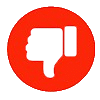

Recommended Posts
Create an account or sign in to comment
You need to be a member in order to leave a comment
Create an account
Sign up for a new account in our community. It's easy!
Register a new accountSign in
Already have an account? Sign in here.
Sign In Now