Is there any way to test a power supply?
-
Recently Browsing 0 members
- No registered users viewing this page.
-
Topics
-
-
Popular Contributors
-
-
Latest posts...
-
-
3
The slow moving coup in the USA
Georgi Dimitrov, one of the famed anti-fascist leaders of the 1930s, provided the beginnings of an answer: “What is the source of the influence of fascism over the masses? Fascism is able to attract the masses because it demagogically appeals to their most urgent needs and demands. Fascism not only inflames prejudices that are deeply ingrained in the masses, but also plays upon the better sentiments of the masses, on their sense of justice and sometimes even on their revolutionary traditions. Fascism aims at the most unbridled exploitation of the masses but it approaches them with the most artful anti-capitalist demagogy, taking advantage of the deep hatred of the working people against the plundering bourgeoisie, the banks, the trusts, and financial magnates.” Add to that the deep resentment that Trump supporters had toward law enforcement and the justice system, for going after their felonious master with such unbridled passion. Nearly every 250 years an empire passes Into near obscurity. It truly feels like that is the moment for the US right now, it's been on the decline for at least three decades and nearly every policy that Trump enacts exacerbates the decline, and precipitates it quite dramatically.- 2
-

-

-
345
UK Lucy Connolly to go FREE after outrage !
Right, neither of them actually happened The only person being dense, is you, yet again. The Ricky Jones video was also a deep fake, to try and discredit lefties. Grow up. -
5
Hegseth Fires Defense Intelligence Chief After Iran Report
The clown show that is the Trump administration continues its performance. You couldn't find a more incompetent group of a** kissers even if you tried.....hard. -
0
Casting Netflix
I paid for a pass to Netflix to try it out for a month, but can't seem to get it to cast from either my phone or desktop PC to my Smart TV. Been trying for days, have tried every way possible and yes the Wi-Fi matches for all 3 - casting YouTube or any other site or even my Chrome browser is no issue, can do it in seconds; Netflix and only Netflix seems to be a problem. Can't do it from the browser either, it's like it's blocked Should be an easy fix but I said that days ago and customer support at Netflix says contact your ISP, the ISP says contact the manufacturer of the TV, etc.... just nonsense anyway, any tips or suggestions appreciated -
389
USA immigration and customs enforcement ,protecting the homeland…News
Safety First . No way this criminal is coming back legally.
-
-
Popular in The Pub


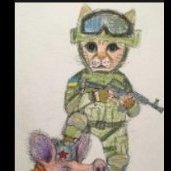







Recommended Posts
Create an account or sign in to comment
You need to be a member in order to leave a comment
Create an account
Sign up for a new account in our community. It's easy!
Register a new accountSign in
Already have an account? Sign in here.
Sign In Now