Keeping Laptop And Desktop Synchronised.
-
Recently Browsing 0 members
- No registered users viewing this page.
-
Topics
-
-
Popular Contributors
-
-
Latest posts...
-
120
The slow moving coup in the USA
No but I did jean valjean a number of years back. -
16
-
9
Cracker Barrel Logo Change Sparks Fury
I highly suggest you refresh your memory of the term scapegoating. Sales plummeted after the famous Mulvaney commercial. Had sales been down prior to the commercial, then you'd have an argument. -
91
Gavin Newsom
Oh I doubt whether anyone would be interested in publishing an article from me, much better informed minds than me carry that particular torch! Besides, I would have to pay for publication. As I said in my post, I said that this is a discussion forum, not a court of law, and therefore these are my opinions and not findings. Have you many published works, outside the academic paper which you told us you wrote ( but were strangely reluctant to provide a reference, or even the subject, for)? As for being a liar I rather fail to see how expressing an opinion, based on reports which are very much in the public domain. That said, I really couldn't care less what you think of me. I know your opinion, and it is probably as low as is my opinion of you. "You are a liar" is your go to, pearl clutching response to anyone who expresses an opinion which doesn't mirror yours. You have said it so often, to so many posters, that it is utterly meaningless; in fact rather pathetic. However, if you feel it so keenly, by all means copy it and forward it to Trump. -
120
-
46
Canada looks to Germany to offset Trump tariff agenda
Hes differently abled, so much for your lots hypocritical lies about diversity, celebration, differences...
-
-
Popular in The Pub



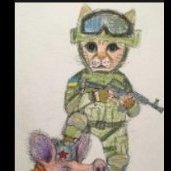




.thumb.jpg.bc523c85a8d558dbc282dca7a2e602c9.jpg)


Recommended Posts
Create an account or sign in to comment
You need to be a member in order to leave a comment
Create an account
Sign up for a new account in our community. It's easy!
Register a new accountSign in
Already have an account? Sign in here.
Sign In Now