Power Saving Mode For External Hard Disk
-
Recently Browsing 0 members
- No registered users viewing this page.
-
Topics
-
-
Popular Contributors
-
-
Latest posts...
-
104
Where have they all come from?
Seems to "suggest". I suggest these federal officers are -
273
Bank account frozen
Passport, bank book, driving license and condo contract. its at Beach road branch. They said 4-5 working days from 19 and just ask me to try banking after that. I tried a couple of days ago during the weekend it's still freezed. Today transfer works. -
0
Supreme Court may grant agents broad power to stop Latinos
The Supreme Court could give immigration agents broad power to stop and question Latinos This year's most far-reaching immigration case is likely to decide if immigration agents in Los Angeles are free to stop, question and arrest Latinos they suspect are here illegally. President Trump promised the "largest mass deportation operation" in American history, and he chose to begin aggressive street sweeps in Los Angeles in early June. The Greater Los Angeles area is "ground zero for the effects of the border crisis," his lawyers told the Supreme Court this month. "Nearly 2 million illegal aliens — out of an area population of 20 million — are there unlawfully, More: https://www.yahoo.com/news/articles/supreme-court-could-immigration-agents-100000308.html -
2
Report Dream Crushed: British Expats’ Thai Retirement Nightmare
A sad story, but after losing all that property through bad or dodgy deals, the wife is working as a property broker? -
7
Ukraine Russia’s Significant Concessions Could Pave Path to Peace: Vance
Surrendeimg to Putin is not making peace. -
34
-
-
Popular in The Pub


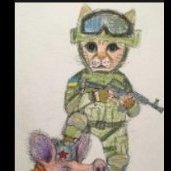


.thumb.jpg.b54783ad387f65d779e04f535fcfeee9.jpg)





Recommended Posts
Create an account or sign in to comment
You need to be a member in order to leave a comment
Create an account
Sign up for a new account in our community. It's easy!
Register a new accountSign in
Already have an account? Sign in here.
Sign In Now