Jpg File Recovery To Same Hard Drive As Deleted Files?
-
Recently Browsing 0 members
- No registered users viewing this page.
-
Topics
-
-
Popular Contributors
-
-
Latest posts...
-
4
Would you send your kids to harvard?
Why? More and more studies are showing a high end education is becoming obsolete. Better to learn a trade. -
4
Would you send your kids to harvard?
Assuming they were accepted of course -
8
Report Thailand Slashes Cannabis Shops Amid New Medical Regulations
you know which dictator to thank for that... praise be he... not -
4
Crime Domestic Murder: Man Guns Down Wife in Cold Blood Following Argument
And clearly identified by the yellow rings. The investigators have identified the items and these will be numbered and photographed later by the team members recording the evidence.Standard scene investigation procedures. -
8
Report Thailand Slashes Cannabis Shops Amid New Medical Regulations
i didnt know that someone who enjoys a toke is being 'IMPACTED' by weed. i thought it was consensual freedom of choice -
15
-
-
Popular in The Pub







.thumb.jpeg.d2d19a66404642fd9ff62d6262fd153e.jpeg)

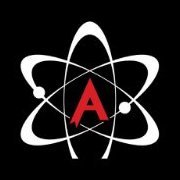

Recommended Posts
Create an account or sign in to comment
You need to be a member in order to leave a comment
Create an account
Sign up for a new account in our community. It's easy!
Register a new accountSign in
Already have an account? Sign in here.
Sign In Now