Registry File Failure Preventing Boot Up
-
Recently Browsing 0 members
- No registered users viewing this page.
-
Topics
-
-
Popular Contributors
-
-
Latest posts...
-
174
Thai dating apps just escorts?
No plan other than me rotating them for use myself. -
174
Thai dating apps just escorts?
I agree. Best wallets I’ve ever owned. Quality lasts. -
174
Thai dating apps just escorts?
That’s informative. I bought all of mine directly from the store at the Fashion Valley Mall in San Diego. -
0
[Win11] sharing VPN internet via Hotspot
I have shared my VPN internet via Hotspot before on my old laptop Windows 10. So I know how to do it (and did a lot of resesrch to learn that) . But on this new laptop Windows 11 I can't... Firstly I read new Intel network cards don't have "Hosted network supported", so that says NO on mine when checking, has latest driver update too. Laptop is Dell Pro Max just a month old. No Microsoft Virtual Network Connection either on the Device Manager, checked on Hidden Devices too. On this new Windows 11 laptop I can switch on Hotspot from Control Panel easily and it works fine... , it creates an adapter called "WiFi #4" which appears on Additional Network Settings page, but it does not show up on Network Connections listing..., where all adaptors are... !? So I can not pick this adapter to share on VPN Share property section/page. Also on Hotspot Edit section on Control Panel the "Share Internet From This..." only shows WiFi, so can not select VPN. I read Windows 11 now does a kind of different Hotspot and not using old method of virtual adapter technique. I tried everything but so far no solution, has anyone done this, share VPN traffic on Hotspot on Win 11...? -
174
Thai dating apps just escorts?
Do you have a wallet rotation plan? How does it work? -
78
Trump takes 10% of Intel, as Washington becomes Chinatown
It is only 10 % . Commies take it all.
-
-
Popular in The Pub


.thumb.jpg.b54783ad387f65d779e04f535fcfeee9.jpg)

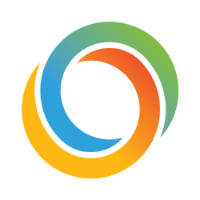





Recommended Posts
Create an account or sign in to comment
You need to be a member in order to leave a comment
Create an account
Sign up for a new account in our community. It's easy!
Register a new accountSign in
Already have an account? Sign in here.
Sign In Now