Msword - How To Change Menu From Thai To English?
-
Recently Browsing 0 members
- No registered users viewing this page.
-
Topics
-
-
Popular Contributors
-
-
Latest posts...
-
18
Report Noise Woes in Pattaya: Locals vs. Kuwaiti Motorcyclists
Why not rent camels to them? Would make this arabs feel right at home. Camels walk very quietly. You just have to make sure they don't shag them at the end of the night.... -
13
Crime Swedish Drug Trafficking Fugitive Arrested in Bang Lamung
Has he (Boss) ever been spotted out and about anywhere in the last few years? I remember there was a photo in London quite a while back. -
90
Microsoft's Windows 11 rant - it's a con!
IIRC Thai Immigration is still using XP. -
13
New Speaker System.
Look for S2025 on Lazada or Shoppee, the BEST speakers I have heard lately, and price? Around 300 baht!!! Great bass, treble, really fantastic sound for a ridiculously low price! -
90
Microsoft's Windows 11 rant - it's a con!
I can say when I was using Windows, I was hacked twice. The second hack destroyed the hard drive. I have never had a security issue in Linux. In about ten years. Noted the usual deflection away from the questions I put. What makes you think I look at any ads on YouTube? -
29
Thai - Cambodia Conflict Thai Army: 2,500 Cambodian Troops Killed in Border Clashes
They ain't got a pop gun between them. 🤣😂
-
-
Popular in The Pub



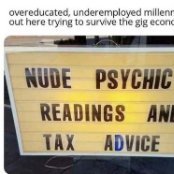




Recommended Posts
Create an account or sign in to comment
You need to be a member in order to leave a comment
Create an account
Sign up for a new account in our community. It's easy!
Register a new accountSign in
Already have an account? Sign in here.
Sign In Now