Backup 3 Computers To One External Hdd
-
Recently Browsing 0 members
- No registered users viewing this page.
-
Topics
-
-
Popular Contributors
-
-
Latest posts...
-
91
UK Mohammed Fahir Amaaz & Muhammad Amaad on Trial over Manchester Airport Clash
This trial is white supremacy. -
29
THAILAND LIVE Thailand Live Tuesday 8 July 2025
Swedish Man & Thai Woman Arrested for Cocaine Possession & Distribution in Phuket Picture courtesy of Khaosod. Two individuals, a Swedish national and a Thai woman, have been arrested in Phuket on suspicion of cocaine trafficking, following a police operation that led to the seizure of narcotics and associated drug paraphernalia. Full story:https://aseannow.com/topic/1366051-swedish-man-thai-woman-arrested-for-cocaine-possession-distribution-in-phuket/ -
11
Leftist Oligarchs demand Dems “Get Shot ” for Democracy!
The ends justify the means. -
0
Crime Swedish Man & Thai Woman Arrested for Cocaine Possession & Distribution in Phuket
Picture courtesy of Khaosod. Two individuals, a Swedish national and a Thai woman, have been arrested in Phuket on suspicion of cocaine trafficking, following a police operation that led to the seizure of narcotics and associated drug paraphernalia. The arrests were carried out by officers from Patong Police Station. The suspects, identified as a 41-year-old Swedish man and a 32-year-old Thai woman, were initially detained in front of a convenience store on Rat Phatthana-Nusorn Road, located in the Patong subdistrict of Kathu district. Following the arrest, police conducted a follow-up search at a condominium unit on Soi Samakki 2 in the Rawai subdistrict of Mueang Phuket district. Additional evidence was seized at the premises. In total, authorities confiscated 15.37 grams of cocaine, 80 resealable plastic bags commonly used for packaging drugs, a digital weighing scale, two iPhones and a yellow MG5 automobile believed to have been used in the commission of the offence. Police have charged the pair with joint possession and trafficking of a Category 2 narcotic, cocaine, with intent to distribute, in violation of The Narcotics Act. “The amount of cocaine and the presence of distribution materials, including the resealable bags and weighing device, strongly suggest intent to supply rather than personal use,” said a senior officer involved in the case. Both suspects are currently being held at Patong Police Station while legal proceedings continue. Their names have not yet been disclosed as the investigation is ongoing. Authorities confirmed that the case will be referred to the Phuket Provincial Court. If found guilty, the accused could face significant prison terms and heavy fines, in accordance with strict anti-narcotics laws. The arrests form part of an ongoing crackdown targeting the illegal drug trade in Phuket’s tourist zones, where officials have voiced increasing concern about narcotics trafficking involving foreign nationals. The Royal Thai Police have reiterated their commitment to a zero-tolerance policy on drug offences, urging all residents and visitors to adhere to the nation’s laws. Adapted by Asean Now from Khaosod 2025-07-08 -
114
Why Are You Really Here? Downtime Hobby or Desperate Obsession?
You need to stop looking at Pattaya from your Western prospective. -
0
Timing of Initial Entry to Thailand on LTR Visa
I am recently retired and applied for the LTR-WP visa. I have received my BOI endorsement letter and will now apply for the visa itself. I opted to get the visa in the US and will be applying via the E-Visa portal. I know that the endorsement letter is valid for 60 days, meaning that I need to apply for the LTR visa within that timeframe. My question: Once I receive the visa, do I need to make my initial entry into Thailand within that same 60 day window? I ask because the BOI process moved rather quickly and the date I was planning to go to Thailand is just outside the 60 days. I assume that the LTR visa will be issued with a 5-year validity and it is multiple entry. I just wasn't sure if there were any timing constraints on the initial use or if I can enter at any time I want after it is issued. I appreciate any guidance.
-
-
Popular in The Pub










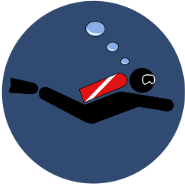
Recommended Posts
Create an account or sign in to comment
You need to be a member in order to leave a comment
Create an account
Sign up for a new account in our community. It's easy!
Register a new accountSign in
Already have an account? Sign in here.
Sign In Now