-
Recently Browsing 0 members
- No registered users viewing this page.
-
Topics
-
-
Popular Contributors
-
-
Latest posts...
-
42
THAILAND LIVE Thailand Live Wednesday 16 July 2025
Pattaya's Economy Set for Lift-Off with New Flight Routes Photo courtesy of The Pattaya News Pattaya is gearing up for an economic boost with a series of new domestic flight routes, connecting the city like never before. This bold move is part of Thailand's "New Route – New Airline" initiative, aimed at establishing the kingdom as a regional aviation powerhouse. Full Story: https://aseannow.com/topic/1366909-pattayas-economy-set-for-lift-off-with-new-flight-routes/ -
348
UK Mohammed Fahir Amaaz & Muhammad Amaad on Trial over Manchester Airport Clash
Almost daily updates are all on the BBC website if you care to look. Also everywhere else on news sites. Ah, imagining conspiracies that will happen in the future again. Keep up the good work! Also refusing to respond to any post that points out your errors, points out the flaws in your conspiracies, points out your blatant lies. Don't go changing! Just keep spewing them out! Of course there is no report from today as 1) it is early morning in the UK. 2) the court is not in session again until tomorrow. -
0
Transport Pattaya's Economy Set for Lift-Off with New Flight Routes
Photo courtesy of The Pattaya News Pattaya is gearing up for an economic boost with a series of new domestic flight routes, connecting the city like never before. This bold move is part of Thailand's "New Route – New Airline" initiative, aimed at establishing the kingdom as a regional aviation powerhouse. Leading the initiative are major players like Thai AirAsia, Thai Lion Air, and newcomer EZY Airlines. These airlines have launched a raft of new connections between June and July 2025. Danai Rueangsorn, Director-General of the Department of Airports, heralded the development as a pivotal milestone in enhancing regional access and tackling economic disparities. "By improving connectivity, we’re creating more opportunities for business, tourism, and regional development. This is a crucial step in making Thailand a true aviation hub." One highlight is Thai Lion Air’s direct service from Pattaya’s U-Tapao Airport to Udon Thani, operating four times a week since 11 June. This route offers seamless access to Isaan’s cultural heartland, set to boost trade and tourism. Additionally, Thai Lion Air has launched daily flights from Don Mueang Airport to Nakhon Phanom, expanding the domestic network further. Not to be outdone, Thai AirAsia has significantly broadened its schedule from Suvarnabhumi Airport. New services include daily flights to Narathiwat and Surat Thani, three weekly flights to Buriram, and seven weekly flights to Nakhon Si Thammarat during peak seasons. These connections make Pattaya more accessible from all over Thailand. EZY Airlines has also entered the fray, launching a unique route between Hat Yai and Betong three times a week from 27 June. This service enhances southern Thailand's accessibility and fosters cross-border tourism and trade. Officials expect the surge in routes to bring substantial benefits to local businesses. Hotels, restaurants, and tourist attractions are preparing for a visitor influx, driven by more affordable and frequent flights. Danai emphasised the importance of collaboration between the government and airlines in maintaining this momentum. “Partnerships like these are key to supporting regional airports like U-Tapao and ensuring that the benefits of growth reach every part of Thailand,” he stated. With these developments, Pattaya's tourism and economic landscapes are set for significant positive changes, promising a dynamic future for the city. Adapted by ASEAN Now from The Thaiger 2025-07-16 -
105
Why do people want to live in Isaan?
Because it is HIS thread, he started it as OP so he can do WTF he wants with it. 555 -
19
Middle East American-Palestinian Man Beaten to Death by Settlers in West Bank
WELL SAID and documented. Perhaps the most unforgiveably shameful atrocity in the world today. Toss in the cruel irony of perpetration by a government of people remembered for Auschwitz and similar atrocities. There is no and never will be any forgiveness. No rationalization. Nothing except the Horror. -
172
Economy Trump's Tariff Troubles: Thai Academic Sounds Alarm on Key Issues
Really, and you have done better that Trump? What an arrogant statement- 1
-
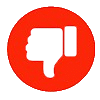
-
-
Popular in The Pub


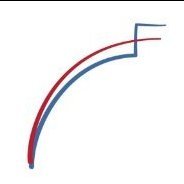
.thumb.jpeg.d2d19a66404642fd9ff62d6262fd153e.jpeg)








Recommended Posts
Create an account or sign in to comment
You need to be a member in order to leave a comment
Create an account
Sign up for a new account in our community. It's easy!
Register a new accountSign in
Already have an account? Sign in here.
Sign In Now