Newbie Mint query
-
Recently Browsing 0 members
- No registered users viewing this page.
-
Topics
-
-
Popular Contributors
-
-
Latest posts...
-
37
Middle East Israeli forces kill 63 Palestinians in Gaza within hours of ‘humanitarian pause’
The discussion was about giving the Palestinians the opportunity to willingly leave and it followed on from that . I expect that you didn't read the discussion on the pervious page -
185
Winning
It's not a deal and it's not great. A great deal is when both sides are happy. This is a framework deal where the EU side is definitively not happy, and even after the months of further negotiations it will surely take to eventually perhaps reach a deal it's hard to see how the EU can ever be satisfied with the result. This is blackmail, pure and simple, blackmail of what was one the closest allies of the US. Sometime in the future karma will show her true face. -
185
-
53
-
19
NATIONAL DISGRACE Four in ten people charged heinous sex attacks in London are foreign
Yep. Get rid of those 60% Brits and London will be a safer place. -
223
EU Folds - Agrees 15% Tariff
That's part of it, but the Brits played it much smarter, they accepted the slap in the face and did not try and pretend they can smack just as hard. When the EU slapped the US with tariffs they angered Trump. Von der Leyen should have read Art of the Deal, only take out the stick if you're able to use it. In the end they just conceded. Poor form after a big mouth. Britain by contrast, by design aimed to avoid slapping the US with tariffs and was conciliatory. It paid off for them.
-
-
Popular in The Pub

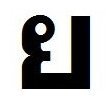












.thumb.jpg.bc523c85a8d558dbc282dca7a2e602c9.jpg)
Recommended Posts
Create an account or sign in to comment
You need to be a member in order to leave a comment
Create an account
Sign up for a new account in our community. It's easy!
Register a new accountSign in
Already have an account? Sign in here.
Sign In Now