Win 10 OS on boot ssd files on 1TB secondary HDD (With old OS still on)
-
Recently Browsing 0 members
- No registered users viewing this page.
-
Topics
-
-
Popular Contributors
-
-
Latest posts...
-
24
In Thailand: What are your plans when Nuclear War happens?
If? China is a main target and has been from the start… all nuclear powers are. No point in preparing for it. What you gonna do, buy some rice and beans and live happily ever after? Better off going out with the first wave. -
3
Thai - Cambodia Conflict Trump Threatens Tariff Talks Freeze Unless Thailand-Cambodia Ceasefire Is Reached
UPDATE Hun Manet Agrees to Trump’s Ceasefire Proposal Picture courtesy of ThaiRath Cambodian Prime Minister Hun Manet has formally accepted a ceasefire proposal from U.S. President Donald Trump and expressed hope that Thailand, which has reportedly agreed in principle, will stand by its commitment this time. In an official statement posted on his verified Facebook page, Hun Manet confirmed that he had spoken directly with President Trump regarding the escalating armed clashes between Cambodian and Thai forces along their shared border. “On the night of Saturday 26 July 2025, I had a telephone discussion with the Honourable President Donald Trump of the United States regarding the armed conflict along the Cambodia–Thailand border,” Hun Manet wrote. During the conversation, Trump reportedly expressed deep concern over the potential human cost of further hostilities and reaffirmed his desire to mediate a swift and unconditional ceasefire between the two Southeast Asian nations. “President Trump made it clear he does not wish to see war or further violence that could cause immense suffering and casualties, both military and civilian,” Hun Manet stated. “He is determined to play a constructive role, as he has done in resolving conflicts elsewhere around the world.” In response, Hun Manet said Cambodia “wholeheartedly agrees” to an immediate and unconditional ceasefire and has already tasked Deputy Prime Minister and Foreign Minister Prak Sokhonn with engaging directly with U.S. Secretary of State Marco Rubio to formalise the truce and lay the groundwork for lasting peace. The Cambodian premier also revealed that he had previously given the same assurances to Malaysian Prime Minister Anwar Ibrahim, who currently chairs ASEAN. That earlier agreement, however, was reportedly derailed when Thailand later reversed its stance. “President Trump also informed me that, following his conversation with Acting Thai Prime Minister Phumtham Wechayachai, the Thai side has now also agreed to the ceasefire. This is welcome news for both our soldiers and citizens,” he wrote. “But I sincerely hope that Thailand does not backtrack again, as it did after agreeing with Prime Minister Anwar Ibrahim on 24 July.” Hun Manet concluded by thanking President Trump for his initiative and mediation, calling the breakthrough a critical step towards protecting lives and restoring normalcy. “This outstanding outcome will help save the lives of many soldiers and civilians and allow hundreds of thousands of displaced people to return safely to their villages,” he said. “We are truly grateful to President Trump for his decisive role in this urgent humanitarian matter.” Adapted by Asean Now from ThaiRath 2025-07-27 -
72
Crime French National Arrested in Bangkok for Child Exploitation
How about waiting for a trial etc, and hope he gets what he deserves. -
3
Thai - Cambodia Conflict Trump Threatens Tariff Talks Freeze Unless Thailand-Cambodia Ceasefire Is Reached
Good idea.Let Thailand have at least 50% tariffs if they dont agree.Thats the only way they understand because its about money. -
3
Thai - Cambodia Conflict Trump Threatens Tariff Talks Freeze Unless Thailand-Cambodia Ceasefire Is Reached
Quite clever, albeit sounds like a kid. Cambodia yapping to UN about unesco, then fires rockets indiscriminately at villages. Wind your neck in little boy lest you get properly smacked down! -
1
Community Arsenic Levels in Northern Rivers Exceed Safety Limits, Authorities Warn
Keep doing what you're doing Thailand. It’s working.
-
-
Popular in The Pub








Recommended Posts
Create an account or sign in to comment
You need to be a member in order to leave a comment
Create an account
Sign up for a new account in our community. It's easy!
Register a new accountSign in
Already have an account? Sign in here.
Sign In Now