Xircal
-
Posts
1,722 -
Joined
-
Last visited
Content Type
Events
Forums
Downloads
Quizzes
Gallery
Blogs
Posts posted by Xircal
-
-
News item on Phuketgazette.net regarding a couple of lowlifes, one of whom stuffed 100,000 Baht up his rectal cavity according to the report: http://phuketgazette.net/phuket-news/French-Iranian-tourists-arrested-B1mn-Phuket-hotel/42882#ad-image-0
-
 1
1
-
-
There's a bus which will drop you outside Banzaan Market (rear of JungCeylon shopping mall): http://phuketairportbusexpress.com/en
A ticket costs 120 Baht per passenger which makes it slightly uneconomical considering there are six of you, but it does offer an alternative.
I don't know where you're proposing to stay, but C&N Hotel offers a free airport transfer if you book directly via their own site: http://www.cngroup.viewshop-webhosting.com/cnhotelpatong/special.php
The only people that use that crap service is broke ass expats. Even the bargirls get taxis from the airport.
As a matter of interest, why do you describe the bus service it as 'crap'? Did you ever travel with them?
-
 1
1
-
-
There's a bus which will drop you outside Banzaan Market (rear of JungCeylon shopping mall): http://phuketairportbusexpress.com/en
A ticket costs 120 Baht per passenger which makes it slightly uneconomical considering there are six of you, but it does offer an alternative.
I don't know where you're proposing to stay, but C&N Hotel offers a free airport transfer if you book directly via their own site: http://www.cngroup.viewshop-webhosting.com/cnhotelpatong/special.php
-
Agree , windows 7 , for me.
FYI: Mainstream support for Windows 7 ends on 13 January next year after which a further five years of Extended support takes effect.
-
If it's an Android Phone:
- Settings
- System
- About Phone
- Status
- SIM Status
- My Phone Number
-
Too risky, assuming it won't be encrypted: http://www.onguardonline.gov/articles/0014-tips-using-public-wi-fi-networks#assume
-
According to your screenshots, you're using v2.2.1 which is a bit outdated. Try updating to the latest version which is 3.4.2: http://www.utorrent.com/downloads/win
-
Why not? It's the simplest method of accessing anything on the OS. You can even pin folders located anywhere on the OS which obviates the need to use Windows Explorer even. Just right click the folder and choose "Pin to Start". That in itself is an ideal method of accessing important docs quickly.
This has been possible on the regular Windows desktop and start menu for years. The start screen is pointless.
I don't dispute that for one moment, but with the Start screen, you're now able to have a nice uncluttered desktop if you want to boot directly to that instead of having it adorned with shortcuts, files and folders and the like.
The Start screen though originated from the time Microsoft envisaged that users would happily switch to touchscreen devices and in particular, to its Surface tablet which it expected to sell by the cartload. In that respect, the old XP/7 Start menu wouldn't have been a feasible option to work with hence the Start screen with its tiles.
That didn't happen of course, but to ditch the whole touchscreen orietated OS would have been too costly even for the likes of moneybags M$ I fear.
Personally, I didn't like the Start screen either when I bought my new laptop and even installed Classic Shell myself. But I found certain key presses which were supposed to launch a CS menu did something entirely different and therefore I decided to dump it and learn how to use 8.1 as was intended. I'm glad I did now and really enjoy working with the Metro UI now.
There are also hundreds of sites around the web like this one which for me is attractive since I'm a keyboard fanatic: http://winaero.com/blog/ultimate-list-of-all-windows-keyboard-shortcuts-with-win-keys/
But it's not for everybody I guess.
-
It seems I don't have the option to show Window store apps on taskbar. But as far as I know I am up to date with my 8.1.
Anyhow, thanks for your help, I have learned a few things. Still don't like the full screen apps, but I have a workflow that I am comfortable with.
There's another alternative which is to split the screen and run several apps together. I'll refer you to the following site for that one since it contains screenshots and is easier to follow than a post on a forum: https://www.yahoo.com/tech/how-to-view-side-by-side-apps-in-windows-8-82925262729.html
By the way, I forgot to mention that the ALT+ESC key combination is a means of switching apps. So you need to have at least two of them open for it to work properly. In the screenshot, I have Firefox open along with the Store. The third image is my desktop. To switch between apps, press and hold down ALT and then tap the ESC key to select another one.
As regards your comment about the missing Windows store apps option on the taskbar, check the following.
- Hit Windows key + i to open the Charms bar and then click "Change PC Settings" at the bottom.
- Next, click "PC and devices" to go to the next menu and then click "Corners and edges" in the left hand menu.
- In the right hand pane at the top called "App Switching", there should be an option called "Show Windows store apps on the taskbar" which needs to be set to "On".
If it's missing from there too, then you probably don't have the April 8th update installed. It's called KB2919355. You can check by doing the following.
- Right click the Start button and go to "Programs and Features" at the top.
- On the left near the top, click "View installed updates".
- In the search field top right, copy/paste KB2919355. If it's installed, it'll appear immediately.
- Scroll across to the right hand side and hover the mouse over the "Installed on" column. It should show April 8 or possibly April 9 as the installation date depending on the Time Zone.
See this article regarding errors which may have appeared, or do appear when you try to install it: http://windows.microsoft.com/en-gb/windows-8/install-latest-update-windows-8-1
-
-
There's not much is the way of specs in your link so it's difficult to say what the output on the 12V rail might be. But if it exceeds 18A, then the PSU would shutdown before reaching 20A in the same way a circuit breaker or a fuse would. This is primarily to prevent a fire due to the wire overheating.
With the components you have in the machine already, I'd recommend that you don't skimp on the PSU and go for a well known brand like Enermax, Corsair or similar.
-
Well that does bring you back to the desktop, but it would be so much better if the taskbar was always there under that full page app. Then you could flip between windows and multitask more easily. Your way takes you back to the desktop, but the app is no longer available until you pop back over. The taskbar makes everything more convenient. they should have included a way to make it pop in at your bidding.
OK, then there's yet another alternative which is to move the mouse to below where the taskbar usually appears. That will bring it into view. To hide it again, move the mouse to above the taskbar.
If this doesn't work for you, right click a blank part of the taskbar and go to Properties. Checkmark the options I have for "Taskbar" and "Navigation" which appear in the screenshot.
-
If you are not on the desktop, you can't see the task bar. So for example 'Store'. No taskbar.
But thanks for the tip about the Windows button. That beats dragging the app off to the side and then closing it.
Easy then: hit ALT+ESC. Use the same command to return to your full screen app.
-
Don't mind the start screen, it is easy to ignore, and occasionally useful. The full screen apps however are huge step backwards. amazingly stupid!! What is the logic behind having no access to the task bar and no one click way to way to close the app your in?
Could you please give me an example of a full screen app that you run which you say prevents you from accessing the taskbar?
In that respect, hitting the Wimdows key will take you to the Start screen where you can click the tile called "Desktop". But I'll try and find a shorter route for you if you give me the name of an app which runs full screen.
-
Why create desktop shortcuts when you can create tiles on the Start screen?
Because no one in his right mind would ever use the start screen?
Why not? It's the simplest method of accessing anything on the OS. You can even pin folders located anywhere on the OS which obviates the need to use Windows Explorer even. Just right click the folder and choose "Pin to Start". That in itself is an ideal method of accessing important docs quickly.
-
- Popular Post
- Popular Post
I know a guy who had several years overstay.. After he finally got it sorted out and became legit he started to say that those with overstay are criminals who should be banned from Thailand.. He's a @^#^@& hypocrite! And I suspect that some of the responders here are suffering from hypocrisy and over-righteous sentiments too! For Pete's sake, the guy just asked some questions, who the hell are you to point fingers? As if you are such righteous people.. Shame on you!
I think you're missing the point. The OP is complaining about being harrassed at immigration because he has a few overstay stamps in his passport. So the question is, why should he assume members will be sympathetic to his plight? He is after all breaking the law.
The cost of overstaying by just three days equals the cost of a 60 day tourist visa. An tourist visa application can be made at any Thai Consulate and the visa issued within a couple of days. So the OP is either downright stupid, or just plain lazy.
-
 3
3
-
Just look at the number of businesses for sale in this Google link. Doesn't look good for the forthcoming season with half of Tiger on Bangla Rd empty. That's a prime location and they seem to be having a problem attracting lessees it at the moment.
-
Why create desktop shortcuts when you can create tiles on the Start screen?
All you need to do is to hit the Windows key and start typing the name of the application you want to create a tile for (no need to launch Search first). You'll see it appear in the right hand panel. Right click that and choose either "Pin to Start" or "Pin to taskbar" (the latter adds the shortcut to the Taskbar).
To access the tile (shortcut) on the Start screen, hit the Windows key. You can drag the tile to wherever you wish.
If you don't want a tile, right click it and choose "Unpin from Start", or "Uninstall" even if you want to remove it completely.
I love Windows 8.1: best thing that ever happened to Windows and I hope it stays that way.
-
 1
1
-
-
It only confirms what the BBC News site predicted at the end of November: http://www.bbc.com/news/business-30218621
Hopefully, it'll have a positive effect on the Euro which is heading south once more: http://www.ecb.europa.eu/stats/exchange/eurofxref/html/eurofxref-graph-thb.en.html
-
IKEA Bangkok: http://www.ikea.com/th/en/
-
If nothing happens when you type 192.168.1.1 and hit Enter, it might be because you have Network Discovery disabled on your computer.
To check, go to Windows Control Panel | Network and Sharing Center | Change advanced sharing settings and then checkmark "Turn on network discovery". Save and exit and then try 192.168.1.1 again.
Don't forget to disable Network Discovery again afterwards.
-
Could you please confirm that the info in the following link is correct: http://www.austchamthailand.com/Sys/PublicProfile/26431955/1252523
Also, the WHOIS record for your site mentions DNSSEC is unsigned. According to ICANN, this could introduce a vulnerability whereby a session could be hijacked and users redirected to a malicious site. Not a good thing to have happen where money transfers are concerned as I'm sure you'll agree.
In addition, Firefox displays a warning that the certificate used by Digital Ocean (mentioned in the WHOIS record) is using an invalid certificate. Here's a screenshot of it.
For the benefit of those users who cannot view the full size image, this link will take you there.
-
There was a phishing scam doing doing the rounds with Booking.com being the target recently, details here: http://www.telegraph.co.uk/travel/travelnews/11218015/Booking.com-refunds-customers-after-online-phishing-scam.html
-
maybe its just me but i can't open the attached jpgs. LIK, can you check it out? thx
Same here. I restarted Firefox 34.05 in Safe Mode (add-ons disabled), but the problem persists.
Next best thing: here are the links to the full size images:
Just a small charge for this service


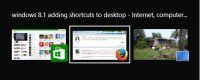

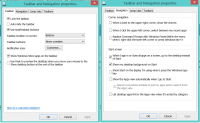
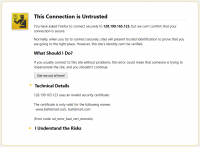
youtube and pop up ads
in IT and Computers
Posted
Maybe this will help: http://www.gizmag.com/how-to-stream-digital-media-hdtv/28526/