Hd Confusion
-
Recently Browsing 0 members
- No registered users viewing this page.
-
Topics
-
-
Popular Contributors
-
-
Latest posts...
-
2
Report Hua Hin Stunned by Discovery of Live Explosives in Tourist Area
No damage on its own, but with a grenade as a detonator you'd get quite a bang! -
15
Politics Thaksin's Secret Mission: Inside the Hunt for Rebel MPs
I'm only a rich one 🤣 -
2
Crime Thailand Cracks Down on Dangerous ‘Zombie Pod’ Vape Drug
This is insane just as the fines and jail terms for simply vaping are. -
19
Transport Pattaya's Economy Set for Lift-Off with New Flight Routes
I have been up here the best part of 30 years on and off, and always waited for the airport to open. Is it owned by the military? -
6
Report British Tourist Attacked in Chiang Mai Over Karaoke Bill Dispute
Nothing good ever came out of visiting a Chiang Mai karaoke bar. -
5
Visa options for 4-5 month snowbird stay for winter 2025-2026
DTV with a letter from Bumrungrad. They actually contacted the Thai embassy/consulate in Vancouver. It was approved in hours. As for the 800k, that's a personal choice. For me it was worth it for over a decade to not have to be concerned with border bounces, etc. At least with the DTV that money is no longer in a Thai bank. I've had Thai bank accounts since the early 2000's so can't comment on opening one now. I'm sure with a bit of ingenuity it can be done though.
-
-
Popular in The Pub




.thumb.jpeg.d2d19a66404642fd9ff62d6262fd153e.jpeg)






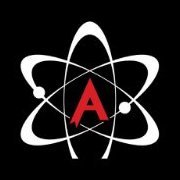


Recommended Posts
Create an account or sign in to comment
You need to be a member in order to leave a comment
Create an account
Sign up for a new account in our community. It's easy!
Register a new accountSign in
Already have an account? Sign in here.
Sign In Now