What is AIS/3BB Fiber router super-admin password? Want to make HG8145X6N back into an AP
-
Recently Browsing 0 members
- No registered users viewing this page.
-
Topics
-
Popular Contributors
-
Latest posts...
-
-
122
Immigration Thailand Digital Arrival Card. TDAC
There are other ways aside the phone to do the TDAC. -
617
Israel Hamas War the Widening Middle East Conflict
Abbas Condemns Hamas in Blistering Speech, Demands Hostage Release and Gaza Control In a rare and explosive outburst, Palestinian Authority President Mahmoud Abbas harshly condemned Hamas, calling its members "sons of dogs" and demanding they release all hostages, disarm, and relinquish control of Gaza to the Palestinian Authority. The remarks came during a heated address to the Palestinian Central Council in Ramallah, marking Abbas’s strongest public denunciation of Hamas since the start of the Gaza war 18 months ago. New Topic Here. -
29
White House Considers Slashing China Tariffs to De-Escalate Trade War
GOD ...... GOD..... GOD....NO THANK YOU....!!!!!!!!!!!!!!!!!!!!!!!!!! -
29
White House Considers Slashing China Tariffs to De-Escalate Trade War
There is ONLY ONE STILTON... -
1
Unidentified Bird's Egg: What species of bird did this egg come from?
We need a banana for scale.
-
-
Popular in The Pub
-




.thumb.jpeg.d2d19a66404642fd9ff62d6262fd153e.jpeg)


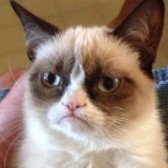


Recommended Posts
Create an account or sign in to comment
You need to be a member in order to leave a comment
Create an account
Sign up for a new account in our community. It's easy!
Register a new accountSign in
Already have an account? Sign in here.
Sign In Now