Buddybb Modem Woes
-
Recently Browsing 0 members
- No registered users viewing this page.
-
Topics
-
-
Popular Contributors
-
-
Latest posts...
-
9
cost for filling/raising land
There's always a local that can give you an idea and contacts for doing this. Like another mentioned, the longer you wait before you build the better, as the ground, especially in a dry and rainy season country, needs time to settle. You can compact it with some of the same people who bring the dirt, as they usually have contacts with tractors. Now is a good time to start this as it's rainy season, and occasional tractors coming in to flatten the soil more is a good idea. I had my house built soon after the soil was flattened, with piers installed, but there was still shrinkage which caused cracks. This happens a lot where I;m from in Texas because of the same reasons, no rain for awhile then a lot, and many have cracked walls there. This video shows a little........... -
61
Texas Floods
One of my good friends lost his 9yr old daughter in the flood. She was one of the kids at Camp -
30
THAILAND LIVE Thailand Live Monday 7 July 2025
Cannabis Advocates Warn of Economic Damage from Policy Shift A worker tends to cannabis plants at a farm in Kanchanaburi province, west of Bangkok, Thailand, July 16, 2024. (AP Photo/Sakchai Lalit, File) Cannabis advocates are set to rally at the Ministry of Public Health in Bangkok on Monday, opposing the government's move to recriminalise cannabis, which was delisted from the national narcotics list three years ago. Full story: https://aseannow.com/topic/1365944-cannabis-advocates-warn-of-economic-damage-from-policy-shift/ -
61
Texas Floods
I am not left, stupidity of MAGA people calling anyone who has a different opinion a lefty. -
0
Report Cannabis Advocates Warn of Economic Damage from Policy Shift
A worker tends to cannabis plants at a farm in Kanchanaburi province, west of Bangkok, Thailand, July 16, 2024. (AP Photo/Sakchai Lalit, File) Cannabis advocates are set to rally at the Ministry of Public Health in Bangkok on Monday, opposing the government's move to recriminalise cannabis, which was delisted from the national narcotics list three years ago. Dubbed "Operation 7-7," the protest aims to challenge Public Health Minister Somsak Thepsuthin, who supports limiting cannabis to medical use under new regulations. The rally's organisers claim that the proposed changes threaten the livelihoods of small growers and entrepreneurs who have benefitted from the plant's legalisation. Chokwan "Kitty" Chopaka, a prominent advocate, announced plans to camp at the ministry to push for a Cannabis Act, highlighting the possible monopolisation by larger interests. The cannabis industry, once considered a vibrant sector boosting Thailand's economy and tourism, faces an uncertain future. The re-listing could force thousands of small businesses to shut down, raising concerns about potential economic fallout. The debate also includes fears about underage use, with some schools and parents worried about cannabis leading youths to try other substances. The Department of Juvenile Observation and Protection noted a rise in prosecutions of young people since cannabis was decriminalised in 2022, with a significant number related to cannabis offences. Amidst these concerns, Daycha Siripatra, a leader in the cannabis community, argues that cannabis has positively impacted the economy, particularly for local farmers and tourism, drawing visitors from countries where it remains banned. Siripatra also critiques the new regulations, suggesting they cater to political interests and potentially remove restrictions on sales to those under 20. Meanwhile, Dr Thiravat Hemachudha stresses that patients using cannabis for health reasons have reported significant benefits, and a policy reversal could hinder more integrated treatment practices across the country. Despite domestic tensions, research on cannabis continues worldwide, with a focus on the non-psychoactive compounds CBD and CBN, which remain costly imports for Thailand. The ongoing debate encapsulates broader economic, medical, and social dimensions that remain unresolved. Adapted by ASEAN Now from Bangkok Post 2025-07-07 -
61
Texas Floods
The consequences of gutting the NWS, I provided a link which discusses the risks of doing so before this tragedy occurred, Lives lost for tax cuts to the hyper wealthy, you nasty disgusting rightwing reactionary.
-
-
Popular in The Pub



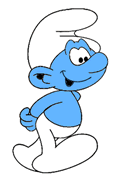
.thumb.jpg.bc523c85a8d558dbc282dca7a2e602c9.jpg)





Recommended Posts
Create an account or sign in to comment
You need to be a member in order to leave a comment
Create an account
Sign up for a new account in our community. It's easy!
Register a new accountSign in
Already have an account? Sign in here.
Sign In Now