Partitioning A Disk
-
Recently Browsing 0 members
- No registered users viewing this page.
-
Topics
-
-
Popular Contributors
-
-
Latest posts...
-
51
Crime Drunk Brit Attacks Bar Worker, Hurt by American Customer
.........when the man, reportedly intoxicated, spotted his former partner......so more to it than just offering to buy her drinks. -
400
2025 SSA Form 7162 - "Hello, are you dead yet?" forms.
Lol....they probably saw all you PAM on this forum and elected not to send you one... 🙄 You have friends? Surprised me. -
24
Alert! Bangkok Bank new rule money seasoning
i don’t have a problem with agents, they are helping people out but instead immigration should offer 15k annual exemption no financials, but they won't want that, no kickback -
63
USA Trump’s Odd Speeches Raise New Doubts About His Mental Acuity
MAGAnistas only have Whataboutism in response to this article. They certainly cannot explain Trump's bizarre fantasies and tangents. Though not mentioned in the article, my personal favorite absurdity from his Scottish debacle was his claims about the Rwandan Genocide, which Trump informs us is the largest genocide in human history. "7 million killed in Rwanda....machetes machetes everywhere...but I stopped that" The horrific Rwandan Genocide, where upwards of 800,000 perished, happened in 1994. Trump, at that time, was trying to finagle his way out of bankruptcy....again. Now Trump has given us some "great memories". He coined the word "covefe". Half a decade ago he "aced" a test given to dementia and Alzheimers sufferers, thinking it was some sort of IQ test ("man woman person camera TV"). He spent several minutes of a campaign speech telling us Arnold Palmer was well hung. He advised us not to go in shark-infested waters in an electric boat. He regularly rants against wind turbines. Even more regularly he cheats at golf, and claims victories almost on a par with Kim il-Song. He has his groveling sycophants who not only ignore his clear and deep mental decline, but who offer their own hyperbole in support, such as Ronny Jackson who calls an obese, dementia-suffering 79 year old grandpa "the fittest and sharpest President we've even had". I guess Jackson missed men like JFK, Clinton, Bush II, Obama, etc. Each was rather more fit and even Bush II was mentally superior to what's left of Trump's addled brain. It should scare the bejesus out of sane people that Trump has sole authority to launch nuclear strikes, and nobody can or will stop him. The men and women who staff the launch sites go through daily drills where they go through the entire launch sequence including "pushing the launch button". They never know if it's the real thing or not, and that is the reason they go through the drill daily...to insure in a real crisis they will launch. Imagine Trump decides he is going to wipe out a series of wind turbines somewhere, and issues the code...which goes directly into computers that launch if the staff manning the systems have gone through the sequence If the code is correct when staffers are doing what they think is a drill, the missiles launch. There is no Gen Mattis nor Gen Milley to get in the way. There is Pete Hegseth and Laura Loomer. -
376
Will Trump's "war on facts" eventually catch up with him?
one has to give the loser some credit for keeping up with the daily lies and misleading information, one can ask him if the glass is half full or half empty and his answer, depending on the time of the day or the day of the week , will vary be different, look at the live questioning and how he got caught with exaggerating his numbers “I have the best poll numbers I’ve ever had,” Trump said. “I have poll numbers where I’m 71%.” “Those are among Republicans,” Kernen replied. Trump Just Got Caught Exaggerating His Poll Numbers On Live TV And The Fact-Check Was Absolutely Brutal https://au.news.yahoo.com/trump-got-instantly-fact-checked-184337431.html -
0
The only insurance you need is Bitcoin.
No tax for crypto until 2029. Only in Thailand! Really great. I buy crypto in my home country. Where I have to pay 22 % tax.Then I send it to Thailand. In Thailand 0 % tax. Crypto is also a hedge against inflation. I save money longtime in crypto for my retirement. I love Thailand! https://www.pattayamail.com/latestnews/news/upbeat-expat-news-on-foreign-income-taxes-coming-soon-512744
-
-
Popular in The Pub


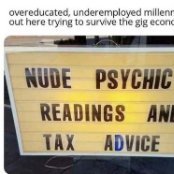








Recommended Posts
Create an account or sign in to comment
You need to be a member in order to leave a comment
Create an account
Sign up for a new account in our community. It's easy!
Register a new accountSign in
Already have an account? Sign in here.
Sign In Now