Power Schemes Have Disappeared
-
Recently Browsing 0 members
- No registered users viewing this page.
-
Topics
-
-
Popular Contributors
-
-
Latest posts...
-
40
Torrenting
I can understand the perspective of some who might view it as stealing, but in my view the world is simply evolving. It's human nature. People will share and discuss. I might share the contents of a CD that I own with friends. Is it then 'stealing' for him to share and discuss it with his friend? Could it be argued that me sharing it in the first place was stealing? That would be viewed as draconian by the average person. People share. Even if it's just their bad mood 😊 Is taking the path of least resistance, stealing? In my case, I simply don't watch enough media to make it worth my while subscribing to anything. If there was some obscure documentary that I wanted to view, then I search for it and try to obtain it. What if I can only obtain it via Torrent? No sign of it on any 'official' outlet. Do I then tell myself that I should not be able to view the media until I can find it on a licenced website? As a musician, of course I would like to make a living from my trade, but equally I would like as many people as possible to listen to and appreciate my message. What good is it if only one person can afford to buy your CD? Just one fan? 😊 So there is a natural evolution of these things. What is perhaps frowned upon is people trying to monetise the sharing, especially without passing anything back to the creators. So in answer to @Airalee's comment. It's not really just about whether you can afford it or not, it's just that if it is available at the local library, you can just borrow it from there. Path of least resistance. I grew up that way. Went to the library to discover new artists. That might lead me on to other things that I would buy from other places. This is natural behaviour. There is no intent to steal. Only sharing amongst ourselves. The crackdowns are really on the people who try to monetize the sharing without passing anything down the line. Isn't that how it works in most places? People like myself, watching a doc or the odd series a couple of times annually are of no interest to law enforcement and that is the way it should be. -
17
New data link cannabis use and heart disease: Who paid for this?
Nothing sinister. It is actually common sense and reflects the chronic cannabis user health profile. How many people in excellent physical shape, are chronic cannabis users? How many people who are chronic cannabis users have active profiles and are able to undertake activities that require intellectual engagement? How many people who are chronic cannabis users have healthy diets and do not suffer from diseases? The cardiovascular issues are well documented. They also attach to tobacco and alcohol users. -
17
New data link cannabis use and heart disease: Who paid for this?
Did they account for confounding variables? -
1,563
What Movies or TV shows are you watching (2025)
Just watched season 1, does it get any better in season 2 and 3? A miserable black copper living in a town where there's a murder etc every week.- 1
-

-
10
-
7
Crime 2 Foreign Nationals Face Prison Over Altered Visa Stamps
Overzealous policing extends in every corner and can decimate threads by the looks.- 1
-
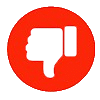
-
-
Popular in The Pub






(1).thumb.jpg.2a9a5717e089998d9b4fa1ecc5d60fed.jpg)






Recommended Posts
Create an account or sign in to comment
You need to be a member in order to leave a comment
Create an account
Sign up for a new account in our community. It's easy!
Register a new accountSign in
Already have an account? Sign in here.
Sign In Now