Having Troubles Connecting Friend's Netbook To Wireless
-
Recently Browsing 0 members
- No registered users viewing this page.
-
Topics
-
-
Popular Contributors
-
-
Latest posts...
-
70
Community American Tourist Assaulted by Bar Owner for Filming Venue
Great - so the perfect solution is violence ? -
1
Report Famous Pattaya Club Raided: 18 Detained for Drug Abuse
It is about time this loophole was closed. Why has the name of the place been withheld, or are there simply too many to list? -
3
Tourism Phuket Tourism Surges, Earning 223 Billion Baht from Tourists
It's boom, it's bust, it's boom it's bust...what is it boom-boom or bust-bust ? Changes like the wind -
48
-
1
Crime Drug-Crazed Man Severely Beats Elderly Father with Iron Rod, Arrested After Police Standoff
Lethal force might have been better! -
3
UK Macron Blames Brexit for Channel Migrant Surge as UK-French Deal Faces Turmoil
The problem is migrants will continue to flood Europe because the EU allows it AND continues to provide free handouts instead of supporting their own citizens. Much like the liberal left in the US. Thankfully President Trump is putting policies in place to stop the madness. Standing by for the expected criticism from the AN leftist members 🧐- 1
-
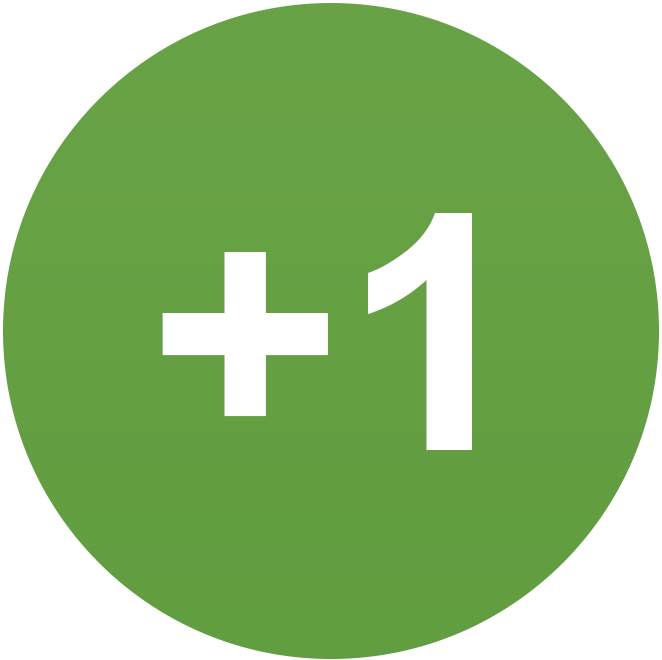
-
-
Popular in The Pub




.thumb.jpeg.d2d19a66404642fd9ff62d6262fd153e.jpeg)







Recommended Posts
Create an account or sign in to comment
You need to be a member in order to leave a comment
Create an account
Sign up for a new account in our community. It's easy!
Register a new accountSign in
Already have an account? Sign in here.
Sign In Now