How Can I Record Live Radio Station Clips?
-
Recently Browsing 0 members
- No registered users viewing this page.
-
Topics
-
-
Popular Contributors
-
-
Latest posts...
-
2
If You Could Live Anywhere in the World, Would You Still Choose Thailand?
Afghanistan or North Korea -
5
Back Kachin, Not the Junta: US Policy Faces Reckoning in Myanmar
It is encouraging to see that the US government is being advised to involve itself in the struggle in Burma for human rights, including self-determination of the different ethnicities. But I believe this assessment overlooks two primary considerations: 1. Supporting the Kachin to the exclusion of other ethnicities, including the Burman who are now doing much of the fighting against the regime alongside their ethnic colleagues, will doom all hope of removing China's puppet government in NayPyiThaw. The Kachin are a few hundred thousand amongst a population of millions, and if one takes the real population figures as opposed to regime-census statistics (and those of colonial times which categorized Buddhists as Burmans), the non-Burman ethnics altogether probably constitute roughly half of the population. And Kachinland is far removed from sources of external aid. 2. Most of those resisting the regime now seem to realise that a united struggle is the only way to achieve their collective goals; without the fatal temporary truces of the past the regime negotiated with individual EAOs. Even the Rakhines seem to realise this need, while aiming more for independence than being part of a federal democracy. Moreover, Burma's geo-strategic importance is much greater than that offered by the mineral resources of Kachinland (and elsewhere in the country's periphery). Burma is a vital east-west land-bridge between South-East Asia and South Asia and a north-south bridge between Yunnan and the Indian Ocean (and Bangladesh, Bengal, and Thailand). Why has the US government chosen to confront China in the South China Sea and ignored Burma? I suspect because of memories of Korea: it understands it cannot win a land war in the region, but thinks it might still be able successfully to confront China by sea and air along its heavily defended coastline (a doubtful proposition). The US must use a carrot-and-stick approach to achieving a win-win solution in Burma. Whereby China agrees to abide by its own declared principle of "non-intervention in the internal affairs of other countries", in return for certain guarantees. It is a part of the price of freedom. -
40
USA Trump's 'Golden Age': A Two-Week Blitz of Political Dominance and Policy Wins
Which ever way you vote the result is always the same, Wars and Profit. -
10
Leftist Oligarchs demand Dems “Get Shot ” for Democracy!
You are spewing bald faced hate lies, again.- 1
-

-
26
Community Child Hospitalised After Consuming Cannabis-Infused Gummies Left Behind at Birthday Party
Im guessing they have never eaten a genuine, THC-heavy edible. You wait an exceedingly long time and then just as you think you got some duds, they hit like a freight train, -
128
Putin is Scum, But Ukraine is Not a Country
They are not wrong. Everyone can create an independent country (with zero territory of course). Its easy. Its free. No one will prevent you from doing this. But if you suddenly decide that your independent country owns some real, non-imaginary land and do this in Russia, Vlad will come to you and start a SMO against you.
-
-
Popular in The Pub












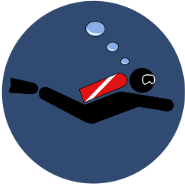
Recommended Posts
Create an account or sign in to comment
You need to be a member in order to leave a comment
Create an account
Sign up for a new account in our community. It's easy!
Register a new accountSign in
Already have an account? Sign in here.
Sign In Now