Running Out Of Disc Space - Windows 7(C:)
-
Recently Browsing 0 members
- No registered users viewing this page.
-
Topics
-
-
Popular Contributors
-
-
Latest posts...
-
97
MAGA Burning their hats
ProTip: Never wear political gear while wearing a lawfully concealed firearm -
2
Crabbier Than a $2 Tart’s Nickers [] What’s Got You in a Twist, Love?
Rather a low barrier as anything from everyone else is better than it's so called contributions! -
52
Was I crazy to buy a Neta V now the company is going bust?
My issue is with your sweeping generalisations about all Chinese EVs. If you want to educate yourself, I suggest you read my discussion "Electric Vehicles in Thailand" It has 10,000 replies and 1.3m views. It's a pretty comprehensive account of the state of the EV market in Thailand https://aseannow.com/topic/1257405-electric-vehicles-in-thailand/ -
43
EU review indicates Israel breached human rights in Gaza
The European Union is putting together a pressure campaign against Israel in case the new aid agreements for the Gaza Strip fail, diplomats in Brussels told dpa. These include suspending trade benefits, imposing an arms embargo, and blocking Israel's access to the EU's Horizon research funding programme. The measures could also involve tightening entry requirements for Israeli citizens and imposing sanctions on politicians deemed responsible for the catastrophic humanitarian situation in the Gaza Strip. EU planning backup measures against Israel if new aid accord fails- 1
-

-
97
MAGA Burning their hats
I love wearing my MAGA hat and feel proud of the fact that I voted voted for Trump. I just bought a new MAGA hat and will start wearing it soon!- 1
-

-
16
Do Women Change in a Negative Way After Working in the Nightlife Scene?
I wonder how many of the posters who comment are also AI bots.... aseannow - the hub of AI bots 🙂
-
-
Popular in The Pub







.thumb.jpeg.d2d19a66404642fd9ff62d6262fd153e.jpeg)



.thumb.jpg.3ee24d9400fb02605ea21bc13b1bf901.jpg)
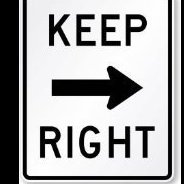
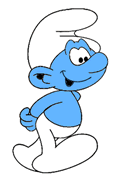
Recommended Posts
Create an account or sign in to comment
You need to be a member in order to leave a comment
Create an account
Sign up for a new account in our community. It's easy!
Register a new accountSign in
Already have an account? Sign in here.
Sign In Now