Zte Mf 62 Wifi Mifi Hotspot Review
-
Recently Browsing 0 members
- No registered users viewing this page.
-
Topics
-
-
Popular Contributors
-
-
Latest posts...
-
4
Anywhere I can offload a large collection of English fiction?
I'll take them... CM though, -
2
UK UK Government Backs Landmark Peak District Carbon Capture Project in Net Zero Drive
So really, just moving this nasty carbon from one place to another. Not really solving anything. If it ever actually needed solving. -
123
Texas Floods
Sadly the death toll is over 100 now…..my condolences to the bereaved families. -
2
Report Doctors in Thaksin Hospital Saga Face Promotion Uproar
Good doctors, helped Uncle Taksin, thus get promotion. Did Uncle bestow any other "benefits"? -
18
If You Could Live Anywhere in the World, Would You Still Choose Thailand?
Harare, Zimbabwe. Can’t think of a more delightful place to live. -
-
-
Popular in The Pub











.thumb.jpg.4fd22303fa94eb0a6ebf5a9cf7194eb4.jpg)

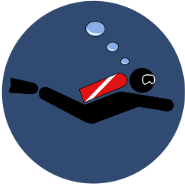
Recommended Posts
Create an account or sign in to comment
You need to be a member in order to leave a comment
Create an account
Sign up for a new account in our community. It's easy!
Register a new accountSign in
Already have an account? Sign in here.
Sign In Now