Help Pls: True Internet Zyxel P-660Hn-T1A To Linksys Wrt54Gl
-
Recently Browsing 0 members
- No registered users viewing this page.
-
Topics
-
-
Popular Contributors
-
-
Latest posts...
-
129
Why do people want to live in Isaan?
What's the difference between Isaan and Chiang Mai? Probably nothing. -
129
Why do people want to live in Isaan?
Thai is better. 7/11 toasty is about the same as Thai. McDonalds is crap everywhere. -
28
The Expat Paradox: An Appraisal of Westerners in Thailand
do you not understand the premise?? - "An Appraisal of Westerners in Thailand" - if you take it personally, it's down to you. -
6,638
-
25
Judge orders Trump admin to stop immigration arrests without probable cause in SoCal
Which is more disturbing - her verbal diarrhea when posting as "Ill is Dean" or her verbal upchuck when posting as "Barbie-Fool"? -
129
Why do people want to live in Isaan?
Some do but lots of single guys too.
-
-
Popular in The Pub


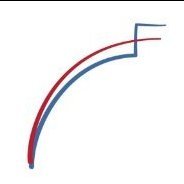
.thumb.jpeg.d2d19a66404642fd9ff62d6262fd153e.jpeg)




.thumb.jpeg.42eea318e3350459f0aaaa5460326bca.jpeg)



Recommended Posts
Create an account or sign in to comment
You need to be a member in order to leave a comment
Create an account
Sign up for a new account in our community. It's easy!
Register a new accountSign in
Already have an account? Sign in here.
Sign In Now