MJCM
-
Posts
13,160 -
Joined
-
Last visited
Content Type
Events
Forums
Downloads
Quizzes
Gallery
Blogs
Posts posted by MJCM
-
-
Microsoft has released a Security Advisory (2757760)
http://technet.microsoft.com/en-us/security/advisory/2757760
Microsoft is investigating public reports of a vulnerability in Internet Explorer 6, Internet Explorer 7, Internet Explorer 8, and Internet Explorer 9. Internet Explorer 10 is not affected. Microsoft is aware of targeted attacks that attempt to exploit this vulnerability.A remote code execution vulnerability exists in the way that Internet Explorer accesses an object that has been deleted or has not been properly allocated. The vulnerability may corrupt memory in a way that could allow an attacker to execute arbitrary code in the context of the current user within Internet Explorer. An attacker could host a specially crafted website that is designed to exploit this vulnerability through Internet Explorer and then convince a user to view the website.
On completion of this investigation, Microsoft will take the appropriate action to protect our customers, which may include providing a solution through our monthly security update release process, or an out-of-cycle security update, depending on customer needs.
Suggested Actions
-
Deploy the Enhanced Mitigation Experience Toolkit
Enhanced Mitigation Experience Toolkit (EMET) is a utility that helps prevent vulnerabilities in software from successfully being exploited by applying in-box mitigations such as DEP to applications configured in EMET.
At this time, EMET is provided with limited support and is only available in the English language. For more information, see Microsoft Knowledge Base Article 2458544.
Configure EMET for Internet Explorer from the EMET user interface
To add iexplore.exe to the list of applications using EMET, perform the following steps:- Click Start, All Programs, Enhanced Mitigation Experience Toolkit, and EMET 3.0.
- Click Yes on the UAC prompt, click Configure Apps, then select Add. Browse to the application to be configured in EMET.
For 32-bit installations of Internet Explorer the location is:
C:\Program Files (x86)\Internet Explorer\iexplore.exe
Note For 32-bit systems, the path is c:\program files\Internet Explorer\iexplore.exe
For 64-bit installations of Internet Explorer the location is:
C:\Program Files\Internet Explorer\iexplore.exe - Click OK and exit EMET.
Configure EMET for Internet Explorer from a command line
- For 32-bit installations of IE on 64-bit systems, run the following from an elevated command prompt:
"c:\Program Files (x86)\EMET\EMET_Conf.exe"--add "c:\Program Files (x86)\Internet Explorer\iexplore.exe"
Note For 32-bit systems, the path for EMET is c:\Program Files\EMET\EMET_Conf.exe and the path for IE is c:\Program Files\Internet Explorer\iexplore.exe - For x64 installations of IE, run the following from an elevated command prompt:
"c:\Program Files (x86)\EMET\EMET_Conf.exe"--add "c:\Program Files\Internet Explorer\iexplore.exe" - If you have completed this successfully, the following message displays:
"The changes you have made may require restarting one or more applications" - If the application has already been added in EMET, the following message displays:
Error: "c:\Program Files (x86)\Internet Explorer\iexplore.exe" conflicts with existing entry for "C:\Program Files (x86)\Internet Explorer\iexplore.exe"
[*]Set Internet and Local intranet security zone settings to "High" to block ActiveX Controls and Active Scripting in these zones
You can help protect against exploitation of this vulnerability by changing your settings for the Internet security zone to block ActiveX controls and Active Scripting. You can do this by setting your browser security to High.
To raise the browsing security level in Internet Explorer, perform the following steps:
- On the Internet Explorer Tools menu, click Internet Options.
- In the Internet Options dialog box, click the Security tab, and then click Internet.
- Under Security level for this zone, move the slider to High. This sets the security level for all websites you visit to High.
- Click Local intranet.
- Under Security level for this zone, move the slider to High. This sets the security level for all websites you visit to High.
- Click OK to accept the changes and return to Internet Explorer.
Note If no slider is visible, click Default Level, and then move the slider to High.
Note Setting the level to High may cause some websites to work incorrectly. If you have difficulty using a website after you change this setting, and you are sure the site is safe to use, you can add that site to your list of trusted sites. This will allow the site to work correctly even with the security setting set to High.
Impact of workaround. There are side effects to blocking ActiveX Controls and Active Scripting. Many websites that are on the Internet or on an intranet use ActiveX or Active Scripting to provide additional functionality. For example, an online e-commerce site or banking site may use ActiveX Controls to provide menus, ordering forms, or even account statements. Blocking ActiveX Controls or Active Scripting is a global setting that affects all Internet and intranet sites. If you do not want to block ActiveX Controls or Active Scripting for such sites, use the steps outlined in "Add sites that you trust to the Internet Explorer Trusted sites zone".
Add sites that you trust to the Internet Explorer Trusted sites zone
After you set Internet Explorer to block ActiveX controls and Active Scripting in the Internet zone and in the Local intranet zone, you can add sites that you trust to the Internet Explorer Trusted sites zone. This will allow you to continue to use trusted websites exactly as you do today, while helping to protect yourself from this attack on untrusted sites. We recommend that you add only sites that you trust to the Trusted sites zone.
To do this, perform the following steps:
- In Internet Explorer, click Tools, click Internet Options, and then click the Security tab.
- In the Select a web content zone to specify its current security settings box, click Trusted Sites, and then click Sites.
- If you want to add sites that do not require an encrypted channel, click to clear the Require server verification (https:) for all sites in this zone check box.
- In the Add this website to the zone box, type the URL of a site that you trust, and then click Add.
- Repeat these steps for each site that you want to add to the zone.
- Click OK two times to accept the changes and return to Internet Explorer.
Note Add any sites that you trust not to take malicious action on your system. Two in particular that you may want to add are *.windowsupdate.microsoft.com and *.update.microsoft.com. These are the sites that will host the update, and it requires an ActiveX Control to install the update.[*]Configure Internet Explorer to prompt before running Active Scripting or to disable Active Scripting in the Internet and Local intranet security zone
You can help protect against exploitation of this vulnerability by changing your settings to prompt before running Active Scripting or to disable Active Scripting in the Internet and Local intranet security zone. To do this, perform the following steps:
- In Internet Explorer, click Internet Options on the Tools menu.
- Click the Security tab.
- Click Internet, and then click Custom Level.
- Under Settings, in the Scripting section, under Active Scripting, click Prompt or Disable, and then click OK.
- Click Local intranet, and then click Custom Level.
- Under Settings, in the Scripting section, under Active Scripting, click Prompt or Disable, and then click OK.
- Click OK two times to return to Internet Explorer.
Note Disabling Active Scripting in the Internet and Local intranet security zones may cause some websites to work incorrectly. If you have difficulty using a website after you change this setting, and you are sure the site is safe to use, you can add that site to your list of trusted sites. This will allow the site to work correctly.
Impact of workaround. There are side effects to prompting before running Active Scripting. Many websites that are on the Internet or on an intranet use Active Scripting to provide additional functionality. For example, an online e-commerce site or banking site may use Active Scripting to provide menus, ordering forms, or even account statements. Prompting before running Active Scripting is a global setting that affects all Internet and intranet sites. You will be prompted frequently when you enable this workaround. For each prompt, if you feel you trust the site that you are visiting, click Yes to run Active Scripting. If you do not want to be prompted for all these sites, use the steps outlined in "Add sites that you trust to the Internet Explorer Trusted sites zone".
Add sites that you trust to the Internet Explorer Trusted sites zone
After you set Internet Explorer to require a prompt before it runs ActiveX controls and Active Scripting in the Internet zone and in the Local intranet zone, you can add sites that you trust to the Internet Explorer Trusted sites zone. This will allow you to continue to use trusted websites exactly as you do today, while helping to protect you from this attack on untrusted sites. We recommend that you add only sites that you trust to the Trusted sites zone.
To do this, perform the following steps:
- In Internet Explorer, click Tools, click Internet Options, and then click the Security tab.
- In the Select a web content zone to specify its current security settings box, click Trusted Sites, and then click Sites.
- If you want to add sites that do not require an encrypted channel, click to clear the Require server verification (https:) for all sites in this zone check box.
- In the Add this website to the zone box, type the URL of a site that you trust, and then click Add.
- Repeat these steps for each site that you want to add to the zone.
- Click OK two times to accept the changes and return to Internet Explorer.
Note Add any sites that you trust not to take malicious action on your system. Two in particular that you may want to add are *.windowsupdate.microsoft.com and *.update.microsoft.com. These are the sites that will host the update, and it requires an ActiveX Control to install the update.
- Click Start, All Programs, Enhanced Mitigation Experience Toolkit, and EMET 3.0.
-
Deploy the Enhanced Mitigation Experience Toolkit
-
MichaelAway is correct, the previous owners now are at Aquavit on Jomtien Beach Road.
-
Microsoft EMET (The Enhanced Mitigation Experience Toolkit) could be the solution for some users with this problem.
What is EMET ?
http://blogs.technet.com/b/srd/archive/2012/05/15/introducing-emet-v3.aspx
Emet Download here:
http://www.microsoft.com/en-us/download/details.aspx?id=29851
-
If they wanna shake my hand, I always raise my hand and say: "I don't wanna shake yours, I have no Idea where it has been before (Do you wash them after going to the Toilet)". That pisses them off.
The watch line is a good one to remember.
-
I think the 2000 THB rooms the lady's talk about are shared rooms, so they share a room between 2 or more girls. This is only to keep the rent down.
As meatballs already said, if you can find one of these rooms that are only 2000 THB a month, then it will pretty basic and well of the beaten track (means that you have to pay a lot for transportation).
-
It is the same thing, but only retirement (as you already pointed out) gets decided by the local office.
The disadvantage and the advantages
Marriage Extension
Advantages:
Instead of putting 800k in a bank account you only have to put 400K
Disadvantage:
3" Inches of Paperwork
Home visits (to prove that the marriage is legit)
Longer application is under consideration period (mine took 2.5 Months)
Retirement
Advantages:
Less paperwork
Under consideration period is usually the same or the next day
Disadvantages
Have to put 800k in a bank account for some periods of time.
-
Have you installed a program like Noscript in the last couple of days ? As it could be that something is blocking scripts which Gmail needs to run.
In addition to the post of RKASA, here is a page how to setup Gmail with an external Email Program.
http://support.google.com/mail/bin/answer.py?hl=en&answer=13287
And here a link for an Email Program (Free) if you don't have one.
-
Don't worry about the Yellow book. If you don't have it, you need a proof of residence letter which you easily can get from immigration.
Edit: // The yellow book is the house registration book for Foreigners, and it is (in some districts) not that easy to obtain. (If you wanna know more about this, look in the Thai Visas, Residency and Work permits forum.)
-
The latest is still version 7 update 7. Have you already updated to that version ???
Could it be that it is a Microsoft Windows Update ?
http://support.microsoft.com/kb/894199
You can check the latest software updates for your PC with for example the following programs:
-
They started the christian calendar at that time.
I didn't think you was that old


You can call me jezus

Late one night at the insane asylum a TV Member shouted, “I am Napoleon!”
Another one said, “How do you know?”
The TV Member said, “Jezus told me!”
Just then another TV Member from another room shouted, “I did NOT!!!”
-
 1
1
-
-
They started the christian calendar at that time.
I didn't think you was that old


-
I don't know if it's really the right way, but I always clean my TV's with Micro Fiber Cleaning Cloth (HomePro sells them for around 40 THB)
-
 1
1
-
-
Nice, also have a look at this site. http://www.thepeoplehistory.com/
9th Sept. 1945 : First bug discovered in Computer Software Program when operators at the Harvard Faculty at the Computation Laboratory traced an error in the Mark II Computer to a moth trapped in a relay, coining the term bug. This bug was carefully removed and taped to the log book September 9th 1945. -
My guess is that Air Cards are depended of 3G and if there is no 3G available I guess they will fall back to EDGE.
-
Just report it or send it to one of the Mods and they deal with it.
-
-
Was it a Cruze.

Yes it was a THAI Cruze

-
Java Still Not Safe, Security Experts Say
Oracle needs to fix holes faster, say some security experts. Leave Java disabled for now, because Oracle's emergency patch is insufficient.
http://www.informationweek.com/security/attacks/java-still-not-safe-security-experts-say/240006876
-
Have you tried Google Translate ??
I have a good marriage. I was not happy because I did not love him. It is only just to the right!I appreciate that she understands.
-
They should have done this long time ago. There are fast catamaran boats (Lomprayah) from Samui, via Koh Phangan and Koh Tao to Chumphon and it works although the distance is bigger than from Hua Hin to Pattaya.
Yes indeed, but these are islands and thus need those boats for easy & cheap access. Pattaya and Hua Hin are easily served by Bus / Minibuses which I guess have a cheaper fare then a Ferry. And don't forget that Ferries are very dependable on the weather.
-
 1
1
-
-
-
No idea about Minibuses from BKK to Trat but there are buses that leave from Bangkok Ekamai Station that will go to Trat. From the Trat bus station there are minibuses leaving every 30 minutes (only during daylight) for the Cambodian Border.
-
It wouldn't surprise me one bit if he gets fined riding that bicycle back in the UK because he broke one of the too tall or the too flashy laws.
Well he won't be accustomed to today's uk chats hurling abuse at him !
That's indeed a greater concern !
-
It wouldn't surprise me one bit if he gets fined riding that bicycle back in the UK because he broke one of the too tall or the too flashy laws.


How Long Does It Take To Get A 3 Month Tourist Visa (Thai Embassy In Uk)
in Thai Visas, Residency, and Work Permits
Posted
1 Entry is 60 Days + 1 Month extension at your Local immigration makes it +/- 3 Months