Pc To Lcd Tv
-
Recently Browsing 0 members
- No registered users viewing this page.
-
Topics
-
-
Popular Contributors
-
-
Latest posts...
-
98
Travel Chiang Mai Crowned Asia's Best City, Bangkok Shines in Third
no, the gutter is always your area and business -
66
Trouble sleeping, solutions?
Hi Kenny, i am qiute sure, you are overthinking. Still it is good to watch yourself gettig older. 1 If you have no problems finding sleep (at 10 - 11) it sounds good. lots of people have this problem at your age. it also shows you sleep well. you do not wake up inbetween much (or at all). great. Men at your age sometimes get up for a piss two, three times or more, or just wake up after 3 hours and that's it. 2 getting older, people need less sleep. statiscically. there are exceptions. when you wake up after 6,7 hours and feel well, it seems that's what you needed. (I really want my 8 hours myself, but often i am fine with 6 and sometimes i want 9.) 3 Of course it is not easy to get back to sleep if you already got 6 hours AND the days wakes up with the sun rising. you might get back after 6 hours if it is 11 pm. 4 anyway i would not start taking this and that. some helps sometimes or for a while....and yeah a dark room is better than flashlights. if it gets worse for longer , better see a doc. kindly Bernhard i am no doctor or specialist. i had my own sleeping problems for clear reasons. i am informed with doctors who are friends. -
3
Inside the Vaccine Trials > testimonials by vaccine trial volunteers
Wow!! I had no idea vaccines were even tested on animals let alone humans. I thought big pharma just put stuff out there and hoped it worked. -
96
Crime Foreigner Buries Dog Alive in Shocking Phuket Incident
killed his wife and hid her in a bin in his basement for 3 years until somebody actually listened to the family and investigated. -
132
Do you know your wife/girlfriends body count?
I suggest a certain poster take heed of the words of @atpeace, rather than to deflecting with his continuous bickerfest. Anyone who has a different viewpoint or perspective is somehow wrong and only he is right. It's clear to all that such behaviour will have been a feature in his every relationship. It's sad, but that's just the way it is. -
117
What Would Make You Leave Thailand, Permanently?
For me it would be if I had to listen to some of the idiotic comments here all day. Fortunately I have an exit switch (called tab close)
-
-
Popular in The Pub

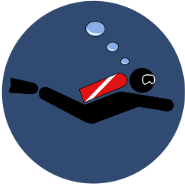


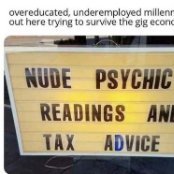

.thumb.jpeg.d2d19a66404642fd9ff62d6262fd153e.jpeg)







Recommended Posts
Create an account or sign in to comment
You need to be a member in order to leave a comment
Create an account
Sign up for a new account in our community. It's easy!
Register a new accountSign in
Already have an account? Sign in here.
Sign In Now