Auto Insert Notification
-
Recently Browsing 0 members
- No registered users viewing this page.
-
Topics
-
-
Popular Contributors
-
-
Latest posts...
-
46
Community American Tourist Assaulted by Bar Owner for Filming Venue
To many have lived a life where there is no consequences and still thinks they can do whatever they want. Im sure there is more to the story and we might have some updates later on. -
6,430
-
10
Kids doing journalism
So predictable. 9 months after Trump was "fact checked" by lefty loons, they admit he was CORRECT!!!!!!! "Donald Trump has been vindicated after The New York Times accused him of pushing a false conspiracy theory about a migrant gang taking over a Colorado apartment building... only for the paper to now admit those same claims were true." https://www.dailymail.co.uk/news/article-14896915/New-York-Times-admits-migrant-conspiracy-theory-scolded-Donald-Trump-TRUE.html No doubt the OP will also shortly be along to apologize for yet more disinformation? Ahahahahaha🤣😅😂😂 -
-
46
Community American Tourist Assaulted by Bar Owner for Filming Venue
To be fair, the no ill intent was just about the video. Once the bar owner got involved clearly some ill intent occurred. -
46
Community American Tourist Assaulted by Bar Owner for Filming Venue
Probably have a violent family life. Or some other issue giving them a short fuse. It's crazy really. There are people who would rather get a beating than back down. That's really bonkers.
-
-
Popular in The Pub





.thumb.jpeg.d2d19a66404642fd9ff62d6262fd153e.jpeg)


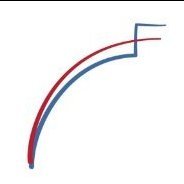



Recommended Posts
Create an account or sign in to comment
You need to be a member in order to leave a comment
Create an account
Sign up for a new account in our community. It's easy!
Register a new accountSign in
Already have an account? Sign in here.
Sign In Now