Chkdsk Utility
-
Recently Browsing 0 members
- No registered users viewing this page.
-
Topics
-
-
Popular Contributors
-
-
Latest posts...
-
503
The alarming mental decline of Donald J. Trump -- watch this space
Try not to pee your pants, or the depends diaper your mama makes you wear. You do seem rather triggered, is there some reason Trump success and WINNING triggers you so much..,,or you just a bonafide Trump hating loser? Must suck being a hater, so desperate and feeling alone & abandoned by your beloved biden and the team of democrat muppets who Trump humiliates and decimates each and every day with his stellar MAGA WINNING for America. -
34
UK Pensions Query
What do you know about what's in my passport and what my past is? -
62
Current Status of Thailand's Cannabis Law Changes
probably best if you cut down a bit, your posts indicate you are a bit paranoid, -
-
64
Tariffs, tariff and tariffs again
Did some of you blue boys have brain attacks and delusions leaking and drooling on tariffs creating inflation? Have any of you studied the writings of Milton Friedman, nah, didn't think so. Too deep for your weak, woke brittle hate infested minds. So, think about that tariff inflation relationship that you will NEVER understand.....lol- 1
-

-
2
Here we go
You people can't even read what you are posting. 12 months, and he's been president for less than 6 months. Might want to wait for individual country tariffs to actually go into effect before trying to blame them for any inflation. @CallumWK groceries, 2.4% over past 12 months- 1
-

-
-
Popular in The Pub



.thumb.jpeg.d2d19a66404642fd9ff62d6262fd153e.jpeg)








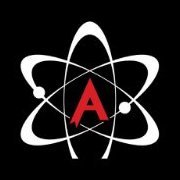

Recommended Posts
Create an account or sign in to comment
You need to be a member in order to leave a comment
Create an account
Sign up for a new account in our community. It's easy!
Register a new accountSign in
Already have an account? Sign in here.
Sign In Now