Best Way To Continous Image/back Up?
-
Recently Browsing 0 members
- No registered users viewing this page.
-
Topics
-
-
Popular Contributors
-
-
Latest posts...
-
0
Accident Bus Driver Loses Control & Crashes into Taxi Depot
Pictures courtesy of Khoasod. An incident unfolded on the morning of 16 July, when an air-conditioned public bus driver, veered off the road and slammed into a taxi depot in Bang Bua Thong district, Nonthaburi province, leaving four vehicles damaged and two people injured. The incident occurred at approximately 05.00 near the noodle factory U-turn on Bang Kruai–Sai Noi Road. Officers from Bang Bua Thong Police Station and rescue volunteers from the Poh Teck Tung Foundation responded promptly to the scene. The vehicle involved was an air-conditioned Route 166 bus registered in Bangkok. The bus ploughed into a row of parked taxis inside the depot, causing significant damage to four vehicles. The impact also shattered glass and damaged structural elements of an adjacent veterinary clinic. The bus driver, Mr. Monpan 27 and the bus conductor, Ms. Thanaporn 28, both sustained facial injuries. Both were given first aid by emergency responders before being transported to Bang Bua Thong Hospital for further treatment. Mr. Monpan recounted that he was en route from the depot to Sri Saman Road in Pak Kret to pick up passengers. As he approached the U-turn, he noticed a cream-and-red public bus making a wide turn in the far-left lane. Attempting to avoid a collision, he applied the brakes and swerved left, losing control of the vehicle and crashing into the taxi depot. He added that the driver of the cream-and-red bus briefly stopped, assisted him in exiting the wrecked vehicle and then left the scene. Police are currently reviewing CCTV footage to determine the exact cause of the incident. Adapted by Asean Now from Khaosod 2025-07-16 -
26
Politics Thai Poll Reveals Over 80% Want Suspended PM to Step Down
That's probably the most stupid comment I've read on here or any other place, get your facts right, if anyone it's the Home Office Ministers who advise the cabinet on issues, any new law goes through parliament then the house of Lords then the Monarch's approval much like here, difference is once a new bill becomes law it is adhered to -
160
-
51
USA Trump's Mass Layoff Plan at Ed Department Clears Legal Hurdle
My posting history shows I have posted many links to articles and videos/interviews by the great Thomas Sowell. I am a HUGE fan of both him and his work. Perhaps you could improve yourself by clicking on them rather than making glib, ignorant remarks? -
11
Wise asking to confirm my residential address
If it was different from the one presently registered, they may ask for further proof. -
6,627
-
-
Popular in The Pub


.thumb.jpeg.d2d19a66404642fd9ff62d6262fd153e.jpeg)









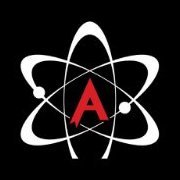
Recommended Posts
Create an account or sign in to comment
You need to be a member in order to leave a comment
Create an account
Sign up for a new account in our community. It's easy!
Register a new accountSign in
Already have an account? Sign in here.
Sign In Now